About Push Composer¶
Push Composer is the central element of Backendless Push Notifications. It is a visual editor which you can use to create Push Templates. Once a Push Template is created, you can send out push notifications based on it. Push Notifications can be published using Backendless Console or with the API. Push Composer consists of four sections:
- Content
- Audience
- Options
- Save/Save As
Push Composer State¶
You can always know the state of Push Composer, whether you are creating a new template or editing an existing one using the STATUS label. For example, in the screenshot below, a new push template, which has not been saved yet, is being composed:
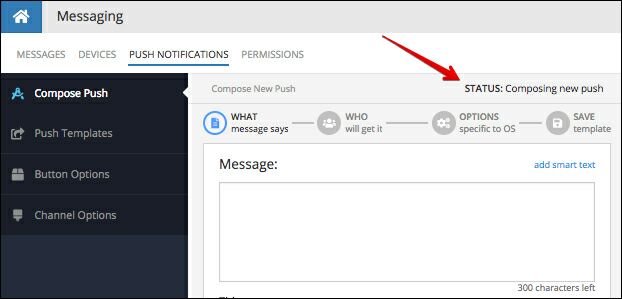
If you are editing a push template which has been previously saved, the STATUS label will indicate that:
You have not made any changes in the saved template:
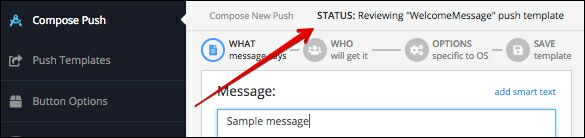
There are some unsaved changes in the template:
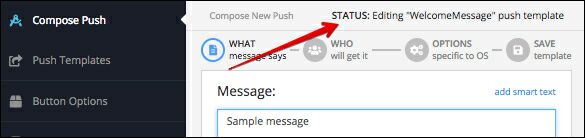
Sending Push Notification¶
To send out a push notification based on a template, use the SEND NOW button:
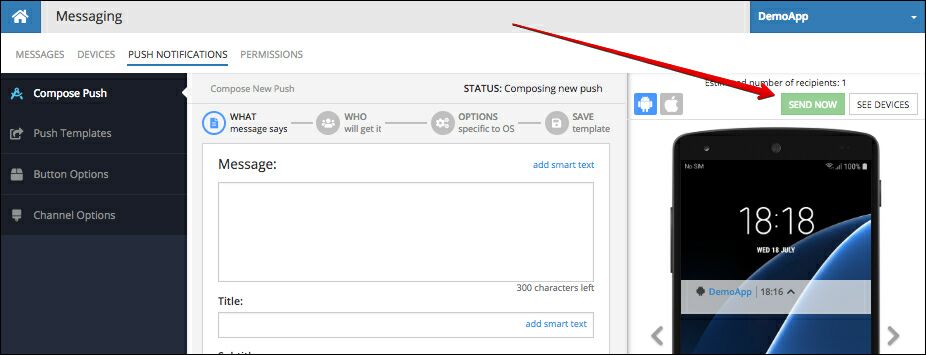
If you work with a brand new template which has not been saved, the SEND NOW button is disabled. When you move the mouse pointer over it, there is a tooltip explaining that the template must be saved first:
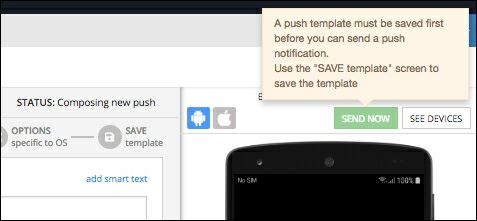
If you are editing an existing template and there are some unsaved changes, clicking the SEND NOW button will show the following popup shown in the screenshot below. The SAVE AND SEND button saves the template and publishes a push notification, the SEND AS IS button, sends a push notification with any pending (unsaved) changes:
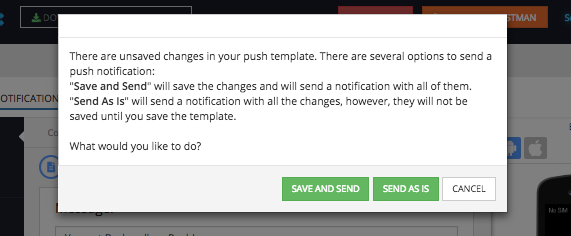
Creating a Template¶
Creating a push template consists of four steps:
- Entering push notification content. The content can be personalized for every push notification recipient using "smart text" substitutions.
- Identifying the audience - users who will be receiving push notifications created from the template.
- Selecting the look and feel options for Android and iOS, this includes icons, accent colors, rich media, sound and buttons.
- Saving the template. Once a template is saved, you can use API to publish push notifications based on the template. Additionally, a push notification can be published using Backendless Console.