Cloud Code - Business Logic¶
Real-Time Database emits events which can be processed in Cloud Code to add additional logic and functionality in your application. Supported events include:
| Event |
Event name |
Event timing |
Event arguments |
Blocking/Non-blocking |
|---|---|---|---|---|
| Before client connected |
RT_beforeClientConnected |
The event is emitted at the time when a Real-Time connection is established. The exact timing of the event is right before Backendless notifies the client application that the connection is established. This means the Cloud Code event handler can cancel the connection. |
connectionId - a unique ID assigned by Backendless to the connection.clientId - a unique ID assigned by Backendless to the client. The same client may open multiple connections. All of them will share the same clientId. |
Blocking |
| After client connected |
RT_afterClientConnected |
The event is emitted after Backendless handles the connection processing and the client application is informed that the connection has been established. |
connectionId, clientId (see the description above) |
Non-blocking |
| Client disconnected |
RT_clientDisconnected |
Occurs when the client disconnects from the Real-Time database. |
connectionId, clientId (see the description above) |
Non-blocking |
| User logs in or logs out |
RT_clientUserPresenceChanged |
Occurs when a user logs in to or logs out from Backendless using the Backendless Login API. |
connectionId, clientId (see the description above)prevUserId - when the value is null, this is the login event, otherwise, it is logout. |
Non-blocking |
| Before a channel subscription is created (or channel joined) |
RT_beforeChannelJoined |
The event is emitted when a channel subscription is created (or when a channel is joined), but before the subscription is confirmed with the client app. |
connectionId, clientId (see the description above)channel - name of the channel |
Blocking |
| After a channel subscription is created (or channel joined) |
RT_afterChannelJoined |
The event is emitted when a channel subscriber is added, but after the subscription is confirmed with the client app. |
connectionId, clientId (see the description above)channel - name of the channel |
Non-blocking |
| Channel left |
RT_channelLeft |
Occurs when the app leaves the chanel. See Channel State for more details. |
connectionId, clientId (see the description above)channel - name of the channel |
Non-blocking |
| Before a messaging subscriber is added to a channel |
RT_beforeChannelMessagesSubscriberAdded |
Occurs when a messaging listener is added to a channel. Emitted before the additional of the listener is acknowledged with the client app. |
connectionId, clientId (see the description above)channel - name of the channelselector - value of the selector if the listener is added for filtered message delivery |
Blocking |
| After a messaging subscriber is added to a channel |
RT_afterChannelMessagesSubscriberAdded |
Occurs when a messaging listener is added to a channel. Emitted after the additional of the listener is acknowledged with the client app. |
connectionId, clientId (see the description above)channel - name of the channelselector - value of the selector if the listener is added for filtered message delivery |
Non-blocking |
| Messaging subscriber is removed from a channel |
RT_channelMessagesSubscriberRemoved |
Occurs when a messaging listener is removed from a channel. |
connectionId, clientId (see the description above)channel - name of the channelselector - value of the selector if the listener is added for filtered message delivery |
Non-blocking |
Creating a Cloud Code Event Handler¶
Handling of the Cloud Code events must be done in an event handler. An event handler can be created with Java, JavaScript or using the Codeless programming. The simplest way to create a Cloud Code event handler is by using Backendless Console:
- Login to Backendless Console and select your app.
- Click the Business Logic icon in the icon panel on the left.
- Click the EVENT HANDLERS tab.
- Click the New Event Handler link.
- Select the language of your choice in the Language drop-down list.
- Select or create a model in the Model drop-down list. To learn more about models, see the Deployment Models section of the Cloud Code development guide.
- Select Real Time Events in the Category drop-down list.
- The Event drop-down list contains a list of Real-Time events. Select an event from the list. For the
channelJoinedorchannelMessagesSubscriberAddedevent, select the before or after timing. - Click SAVE to create the event code placeholder.
The generated event handler will appear similar to the one shown below:
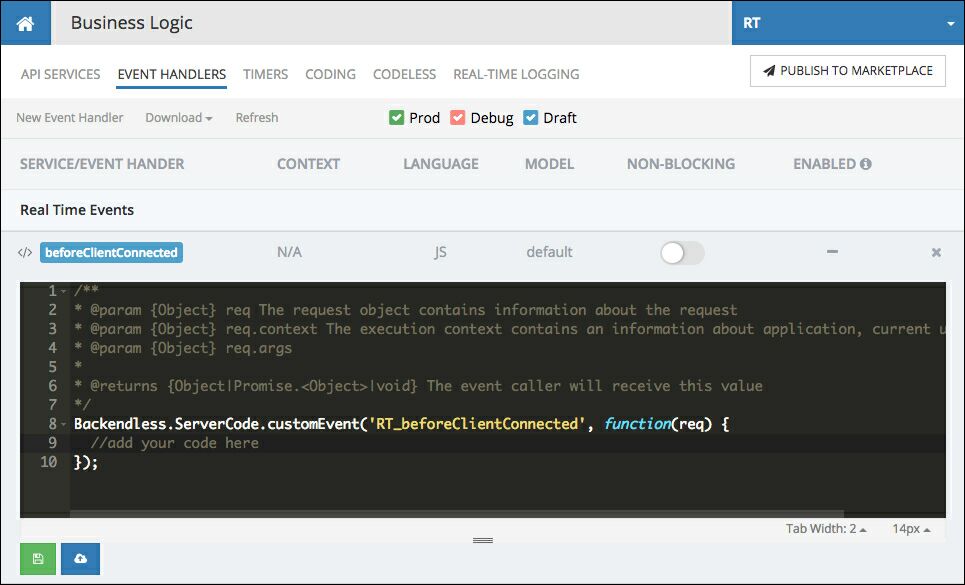
You can make code changes directly in the browser. When ready to deploy, click the blue Save and Deploy All button located below the coding block. Alternatively, the code can be downloaded directly from Backendless Console so it can be edited, debugged and deployed to Backendless from the developer's machine. To download generated code, click the Download menu and select JS:
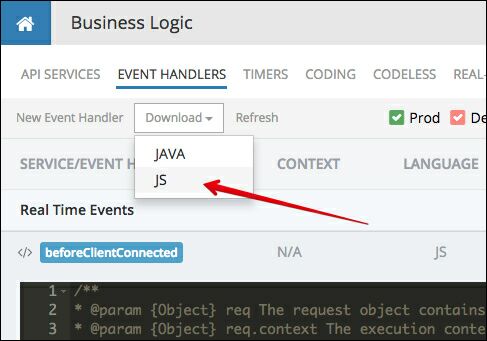
Once the code is downloaded, make sure to run npm i to install all the dependencies. Fore more information on local debugging and deployment of the code from the developer's machine, see the following sections in the Cloud Code for JS developer guide: