Zapier Integration¶
Connect Backendless to hundreds of other apps with Zapier¶
Zapier lets you connect Backendless to 2,000+ other web services. Automated connections called Zaps, set up in minutes with no coding, can automate your day-to-day tasks and build workflows between apps that otherwise wouldn't be possible.
Each Zap has one app as the Trigger, where your information comes from and which causes one or more Actions in other apps, where your data gets sent automatically.
Follow the steps below to get started.
Step 1 - Sign up with Zapier¶
Sign up for a free Zapier account. It is easy! From there you can jump right in.
Step 2 - Create a Zap¶
Try some of the pre-made examples below, and learn more about how Backendless works with Zapier. This is the easiest way to get started.
Custom Workflow¶
With a custom workflow you can connect Backendless with any app in Zapier. Backendless can be a part of your Zap as either the Trigger or an Action (or both if you'd like to integrate Backendless with itself).
- Log in to your Zapier account or create a new account.
- Navigate to My Apps from the menu bar on the left.
- Now click Add connection and search for "Backendless".
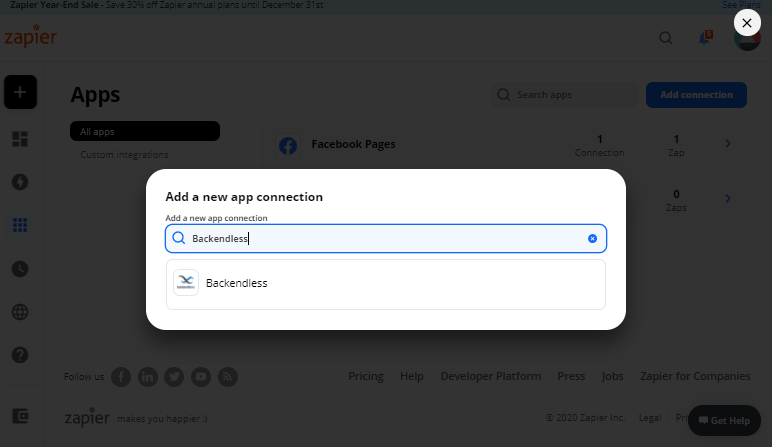
- Click the Backendless from the search result. You will be prompted to enter your credentials:
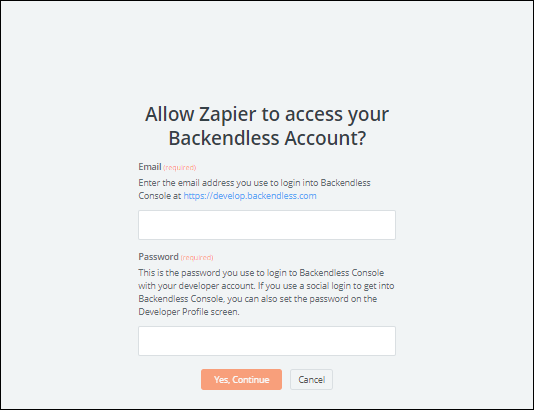
- Use the credentials (email address and password) to connect your Backendless developer account to Zapier. These are the same credentials you use to login to Backendless Console.
If you use a social account to login to Backendless (Google, Twitter, GitHub), you can assign the Backendless password inside of Backendless Console. To do this: open another browser tab, login to Backendless Console, click your name in the upper right corner and select My Account. Set your password in the corresponding fields and click the SAVE button. - Once the Backendless connection is added, Zapier will be able to communicate with your Backendless backend to create triggers and actions. Now you can start creating an automation! Click Zaps from the menu on the left and then click the Make a New Zap button.This will launch the Zap Editor where you can configure your Trigger and Actions. For a list of available Backendless triggers/actions, see the additional chapters in this section of Backendless documentation.