Append Data To File¶
The Append operation allows adding new content to the end of an existing file. The operation writes new data to the file without overwriting the existing content.
Method¶
PUT/POST
Endpoint URL¶
The xxxx.backendless.app is a subdomain assigned to your application. For more information see the Client-side Setup section of this documentation.
Append Raw Text From The Request Body
PUT https://xxxx.backendless.app/api/files/append/<path>
where:
| Argument | Description |
|---|---|
<path> |
Path to the file that must be appended with new data. |
Append Base64 Encoded Contents From The Request Body
The operation below takes the Base64 encoded data in the request body and appends the decoded content to the target file:
PUT https://xxxx.backendless.app/api/files/append/binary/<path>
where:
| Argument | Description |
|---|---|
<path> |
Path to the file that must be appended with the decoded data. |
Append The Content Using A File Stored Locally
POST https://xxxx.backendless.app/api/files/append/<path>
where:
| Argument | Description |
|---|---|
<path> |
Path to the file that must be appended with the content from a file stored locally. |
Request Headers¶
Append Raw Text From The Request Body
Content-Type: text/plain
Append Base64 Encoded Contents From The Request Body
Content-Type: text/plain
Append The Content Using A File Stored Locally
Content-Type: multipart/form-data
Request Body¶
For each route type, Backendless provides a separate request body that must be used when invoking any of the three operations:
Append raw text from the Request Body
The request body must contain the raw data, for instance: 'The quick brown fox jumps over the lazy dog'
Append Base64 Encoded content from the Request Body
The request body must contain the Base64 encoded data as raw text, for instance: 'VGhlIHF1aWNrIGJyb3duIGZveCBqdW1wcyBvdmVyIHRoZSBsYXp5IGRvZw=='
Append content from a local file
The request body should include the form data that specifies the local file path to be used for the append operation. For instance: '=@"/C:/path/to/local/file.txt"'. For more information, refer to the official cURL documentation for the -F(--form) option.
Response Body¶
The URL containing the path to the file with the newly appended content. This URL can be used to download the file directly from Backendless.
Example¶
Append raw text from the Request Body
The example below appends the raw text 'The quick brown fox jumps over the lazy dog' to the testFile located in the customFolder. For clarification purposes, the customFolder is located in the root directory of Backendless.
curl --location --request PUT 'https://xxxx.backendless.com/api/files/append/customFolder/testFile' \
--header 'Content-Type: text/plain' \
--data-raw 'The quick brown fox jumps over the lazy dog'
Append Base64-encoded content from the Request Body
The example below sends the Base64 encoded data in the request body as the raw text, and upon the delivery to the Backendless the data is decoded to a string value and appended to the testFile located in the customFolder. For clarification purposes, the customFolder is located in the root directory of Backendless.
The following Base64 encoded data 'VGhlIHF1aWNrIGJyb3duIGZveCBqdW1wcyBvdmVyIHRoZSBsYXp5IGRvZw==' represents the phrase 'The quick brown fox jumps over the lazy dog' when decoded.
curl --location --request PUT 'https://xxxx.backendless.com/api/files/append/binary/customFolder/testFile' \
--header 'Content-Type: text/plain' \
--data-raw 'VGhlIHF1aWNrIGJyb3duIGZveCBqdW1wcyBvdmVyIHRoZSBsYXp5IGRvZw=='
Append content from a local file
In the example below, the content of the file located locally at "/C:/path/to/local/file.txt" (Windows platform) is appended to the "testFile" stored in Backendless. As you can see, we must provide the path to the file using the --form option in order to transfer the content stored locally. For clarification purposes, the customFolder is located in the root directory of Backendless.
curl --location --request POST 'https://xxxx.backendless.com/api/files/append/customFolder/testFile' \
--header 'Content-Type: multipart/form-data' \
--form '=@"/C:/path/to/local/file.txt"'
Codeless Reference¶
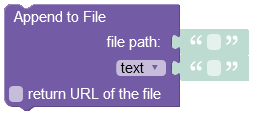
where:
| Argument | Description |
|---|---|
file path |
A path for a file stored in Backendless. The new content will be appended to this file. The path must start with a forward slash "/" identifying the root directory. |
text / source URL / bytes |
When text is selected, this Codeless block is instructed to append a string value to the specified file stored in Backendless. The source URL option identifies location of a remote file to append the content of. When this option is selected, the Codeless block uses the content of the remote file and appends it to the file stored in Backendless. The bytes option identifies the binary data. By selecting this option, you instruct the Codeless block to expect bytes that will be decoded and appended to the file stored in Backendless. |
return URL of the file |
When this checkbox is selected, the operation will return the URL to the file where the new data was appended. |
Returns a URL containing the path to the file with the newly appended content. This URL can be used to download the file directly from Backendless.
Consider a text file stored in Backendless:
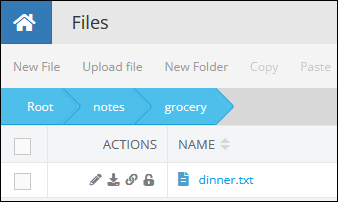
This file has the following content:

Appending text to file
The example below appends the "5. lettuce" text to the file. Note that the file is stored in the "/notes/grocery" folder.
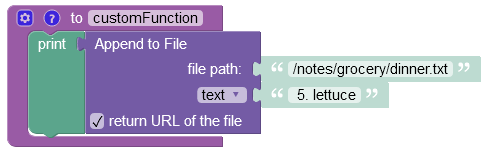
The operation has successfully appended the new text to the file:

Appending bytes to file
The example below converts the string value " 5. Carrots" from text to bytes and appends it to the "dinner.txt" file stored in the "/notes/grocery/" directory. Note that you must use the "Convert data" Codeless block in order to convert text to bytes.

The result of this operation is shown below:

Append content from a remote file
The example below uses the contents of the remote file and appends it to the "dinner.txt" file stored in the "/notes/grocery" folder.
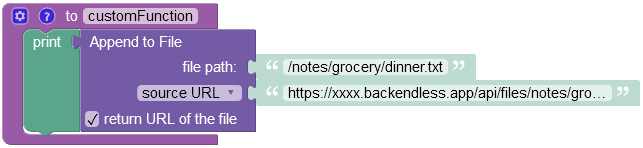
The result of this operation is shown below, as you can see a new string ( " 5. Strawberry" ) value was appended to the end of the file:
