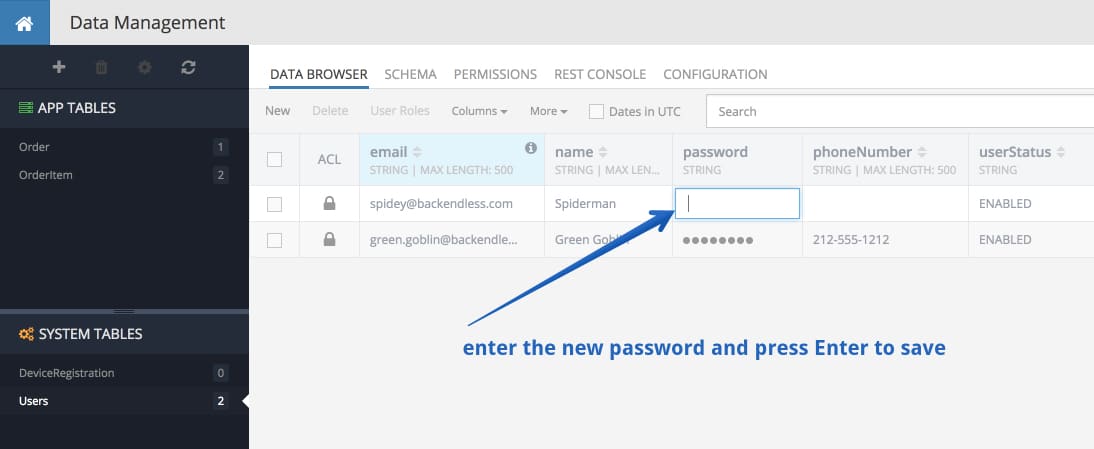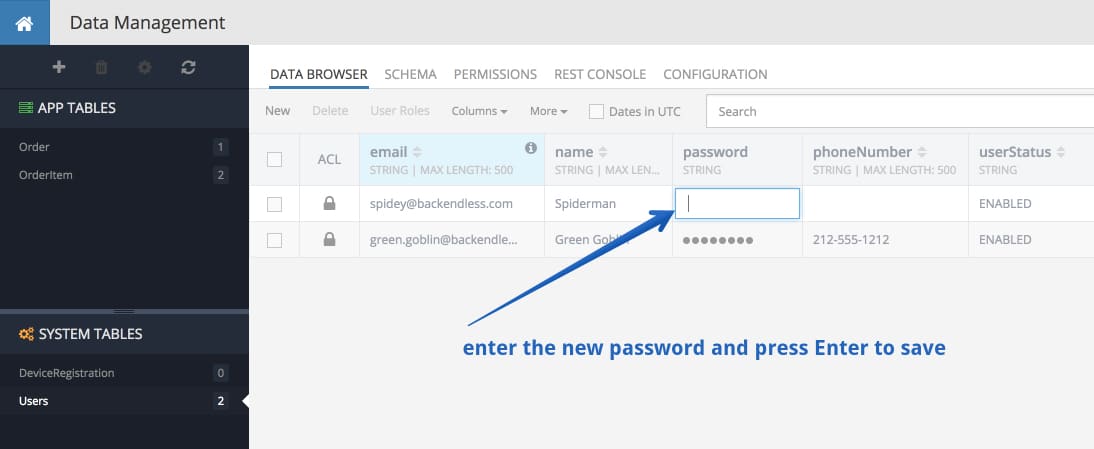Blog
How to Change a User’s Password as an Administrator
In another post, we covered user registration API, delivery of the welcome email upon the registration, login API, and the ability to enable/disable user accounts. The user management feature highlighted in this post focuses on changing a user’s password in Backendless Console.
There are several ways to change the password, including using the API or by requesting password recovery. The approach we’ll cover here is reserved strictly for the administrator/developer of the application. To change the user’s password in the Console, follow the steps below:
- Login to Backendless Console, select an app and click the Data icon.
- The Users table should be selected by default. Make sure you’re viewing the contents of the Users table and find the user for whom you need to change the password.
- Locate the password column. The contents will appear blank because the Console never shows users’ passwords, for security purposes.
- Click the password cell for the user’s account and type the new password. Press Enter to finalize the password submission. The password becomes effective immediately.