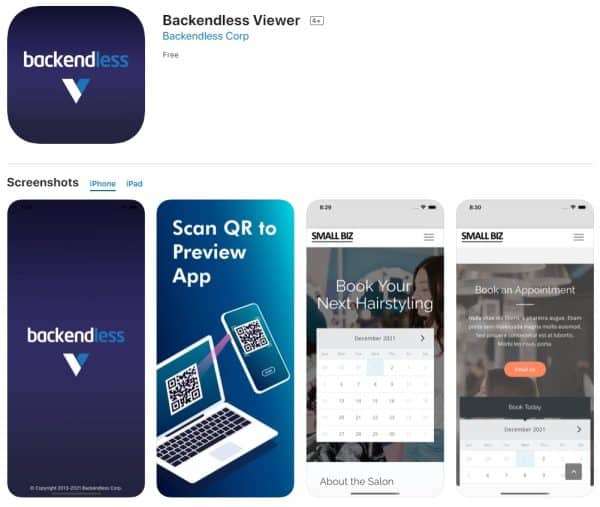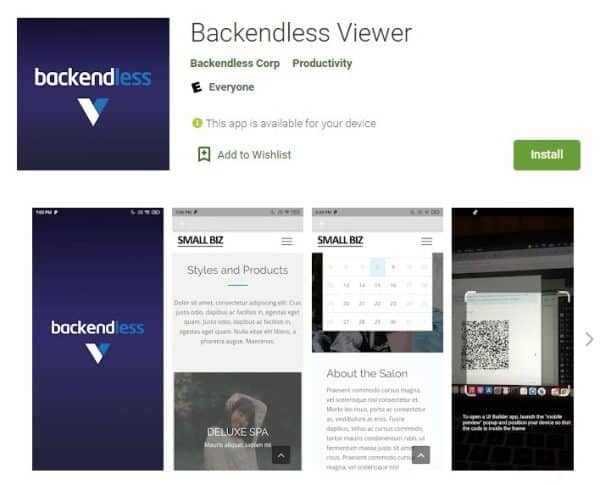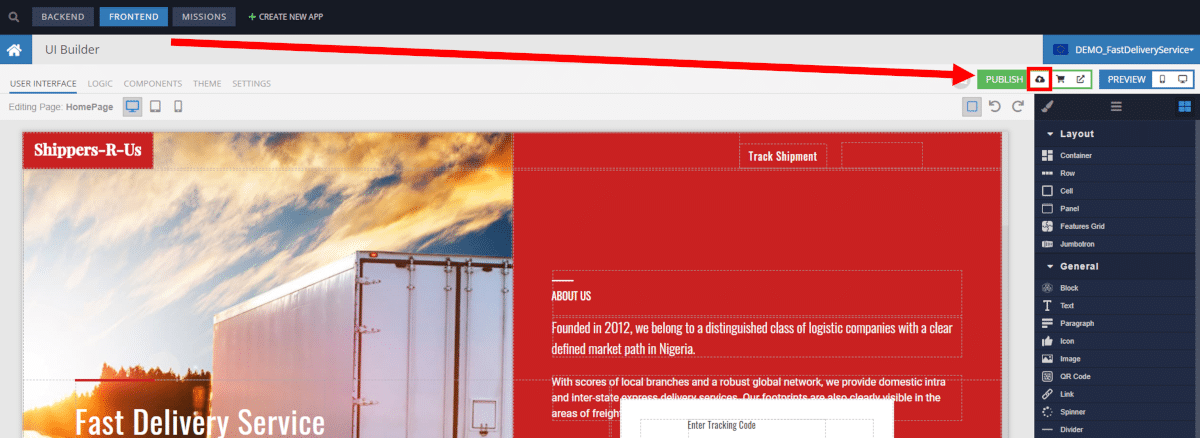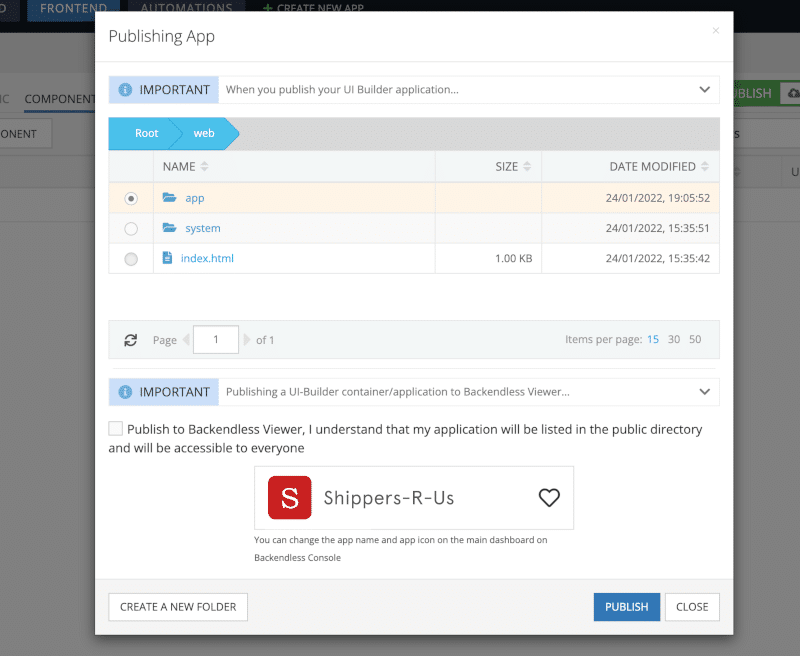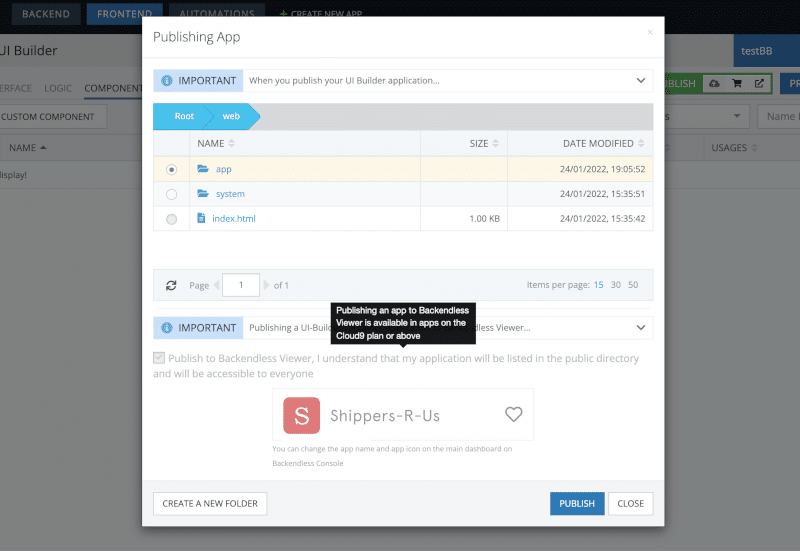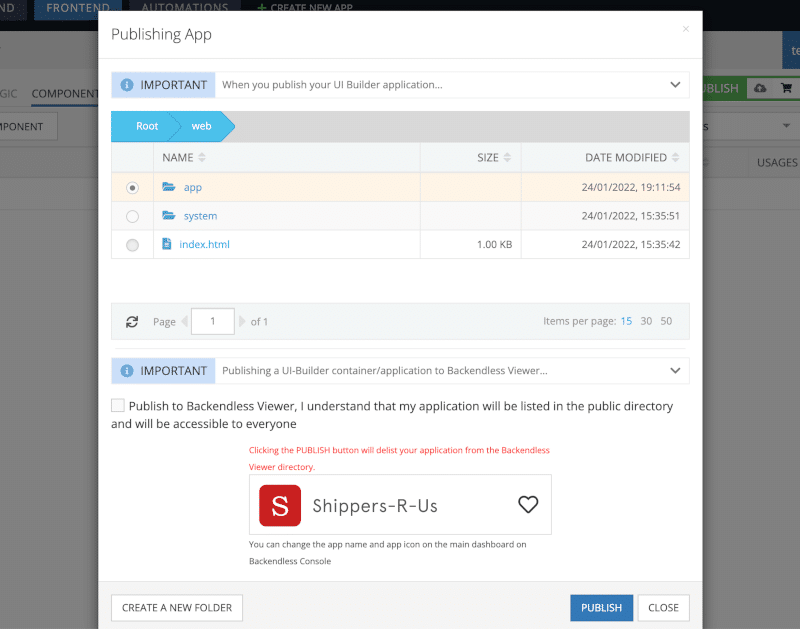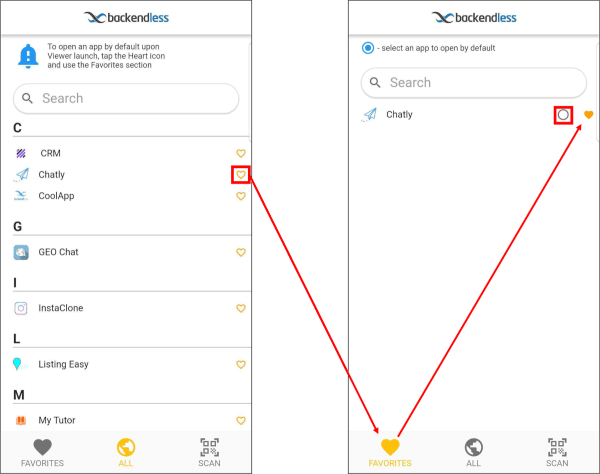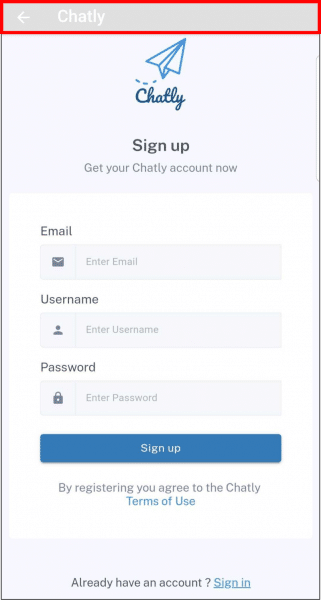Backendless Viewer – Your UI Builder App Live On Mobile
Preview and publish your UI Builder app as a hybrid mobile app for both Android and iOS with the latest update to Backendless Viewer.
When we launched the Viewer app late in 2021, we had much bigger plans that to offer a simple mobile preview app. With the latest release, this vision comes to fruition as you can now fully publish your UI Builder apps to mobile through Backendless Viewer.
Viewer initially provided a valuable means of previewing and testing your UI Builder apps in a native mobile environment before publishing. If you’re looking to use our native mobile shell to compile your app as a native Flutter app, you can use Viewer to easily preview and test your app on native mobile before going through the compiling and publication processes.
Available for iOS and for Android, Backendless Viewer lets you preview and run your app in a native mobile environment.
Now, however, you can publish your UI Builder app directly to Viewer as well. This allows anyone with the Viewer app to access and use your app as if it were published as a hybrid app on iOS or Android.
For developers with a mobile-first mentality that don’t want to jump through the hoops of the app stores, this is the perfect way to deliver your app to your users. Simply have your users download the Viewer and find your app. They then get full access to your UI Builder application in a native mobile environment.
Backendless Viewer is available on the Apple App Store, and allows you to publish, view and test your UI Builder app in a native iOS environment.
Viewer is also available on the Google Play store which allows you to publish, view and test your UI Builder app in a native Android environment.
Publish Your App To Mobile
Compiling and publishing apps to the app stores can be a long and painful process. We worked hard to simplify the first part with our native mobile shell, but the second part – getting through the Apple and Google gatekeepers – can be a big hassle.
Instead, with Viewer, you can publish your app to mobile with just a few clicks.
How To Publish Your App To The Viewer
Please read our Abuse Policy before publishing. Any apps that violate this policy or the Backendless Terms of Service will be removed immediately and may be subject to additional actions.
To set your app’s Viewer icon, upload an image on your Backend Dashboard.
Along with the release of the ability to publish to the Viewer, we also added the ability to change your app’s name. The name you give to your app on the Backend Dashboard screen is the app name that will appear in the Viewer.
To publish/deploy your app to the Viewer, simply go to the FRONTEND and click on the green cloud icon:
There, you will see the option to check a box to publish your app to the Viewer (below). Be sure to note that if your app is published to the Viewer, it will be available to ALL Viewer users. If you wish to restrict access, at this time we recommend adding a login screen and/or setting up user roles to prevent unwanted access.
If your app is ready, click PUBLISH and your app will be live!
To unpublish your app, simply go through the same process, but uncheck the checkbox and click the PUBLISH button again. Your app will be removed from the Viewer app.
Abuse Policy
Please note that since Backendless Viewer apps are available to all users, there is a zero tolerance policy for illegal, abusive, spammy, or otherwise inappropriate apps published to the Viewer. We reserve the right to remove any app at any time. Violations may be met with app deletion from all Backendless services, account suspension or banning, and/or any additional actions deemed necessary to protect Backendless and its users.
Favoriting Apps
All published apps appear in an alphabetized, searchable directory (left, below). Each app has a heart icon next to it that users can tap to Favorite the app. Apps that the user “hearts” will appear on the Favorites tab of the app.
From the Favorites tab, the user can effectively transform Viewer into their app of choice by selecting an app to open by default.
The chosen app will open when Viewer is launched, ensuring that they see their preferred app first every time Viewer is opened on their device. If at least one app is favorited but no default app is selected, the app will open to the Favorites screen by default.
At any time, you can exit the active app by tapping the back arrow in the top bar of the Viewer app. This top bar will be replaced with a less intrusive function in a future release.
Perfect For Testing
Download Backendless Viewer to your device, and testing your app on mobile is as simple as scanning a QR code. Backendless Viewer facilitates access to features available only in a mobile environment.
To use the Backendless Viewer app, simply scan the QR code of your UI Builder app. The QR code is available when you click the phone icon in the upper-right corner of UI Builder.
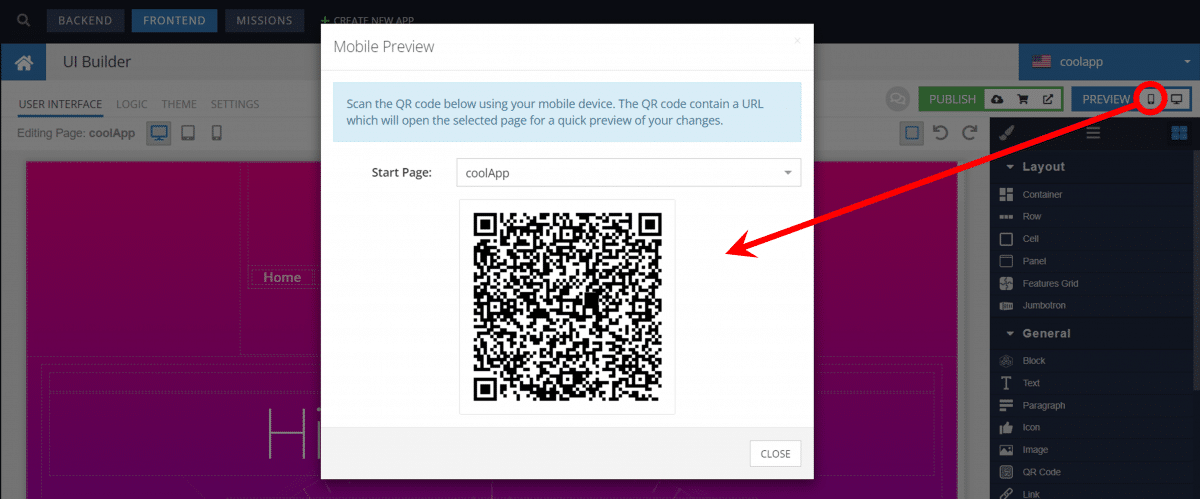
Closing
We’d love to hear your feedback on this release and new mobile app! Please post your thoughts and comments on our forum so we can fix bugs and provide the best experience possible.
Happy Codeless UI Building!