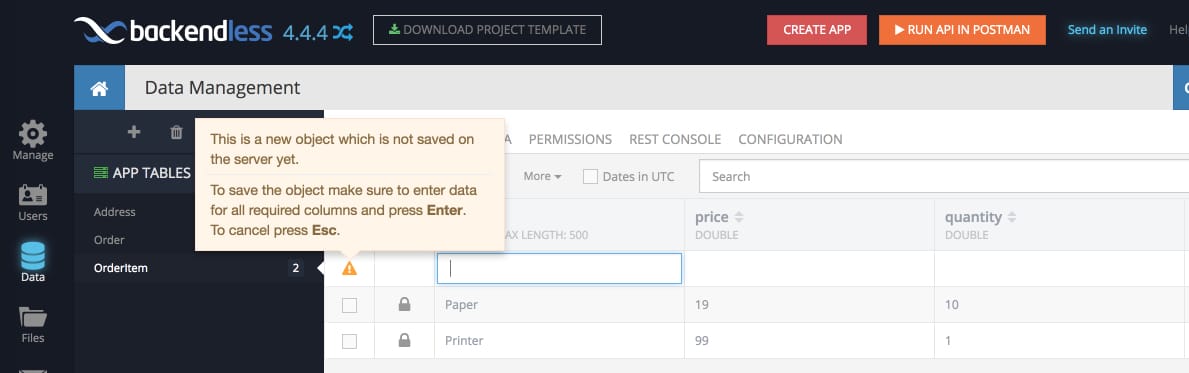Blog
How to Add Data Objects Using Backendless Console
Backendless database provides a very simple, but powerful API for storing, searching, updating or deleting application objects. The “feature 1” post demonstrates how to save objects with relations in Backendless using the APIs.
In this post, we will describe how to add new objects in the database using Backendless Console. This might be helpful if you need to set up some test data, or perhaps enter some static values which are not meant to be entered through the API in an application.
If you do not have a table, you can create one using the Console as well (see the How to create data tables using Backendless Console post). To add a new object:
- Login to Backendless Console, select an app and click the Data icon.
- Select a table for which you will add an object and click the New button.
- When a new object is being created, it is marked with an exclamation point icon:
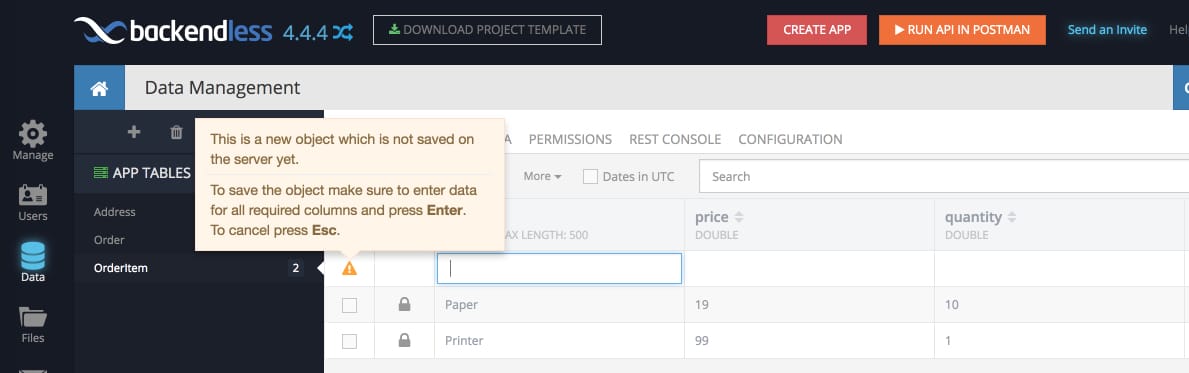
- Backendless Console displays a new row and switches it to the editing mode where you can enter data for each column ( ignore the objectId , created , updated and ownerId columns).
- Pressing Enter in any column (cell) will save the object in the database.
- Once the object is created, the console also displays the system values assigned to it by Backendless such as objectId and the created column.