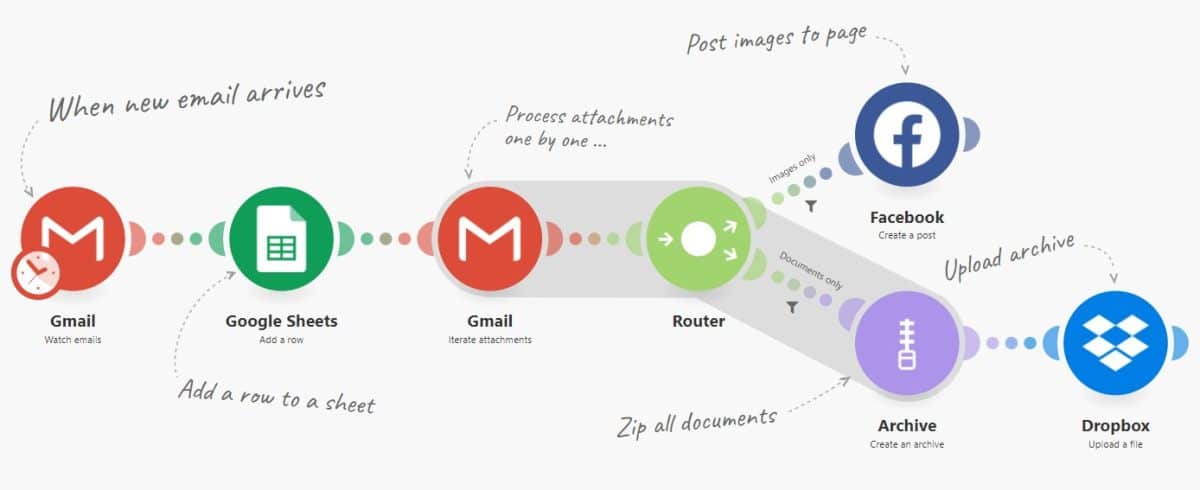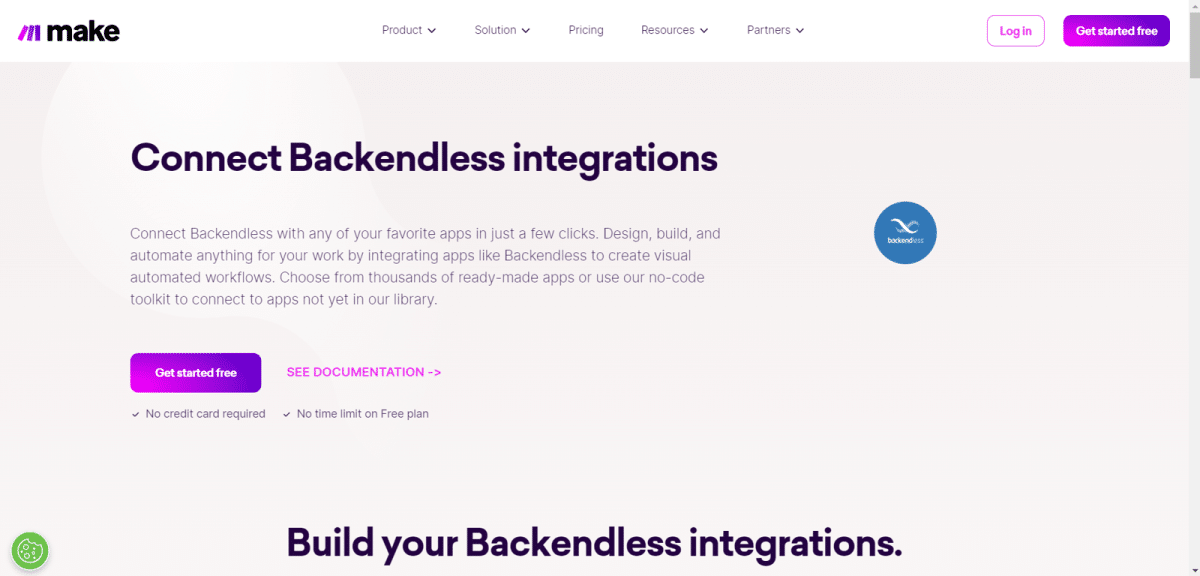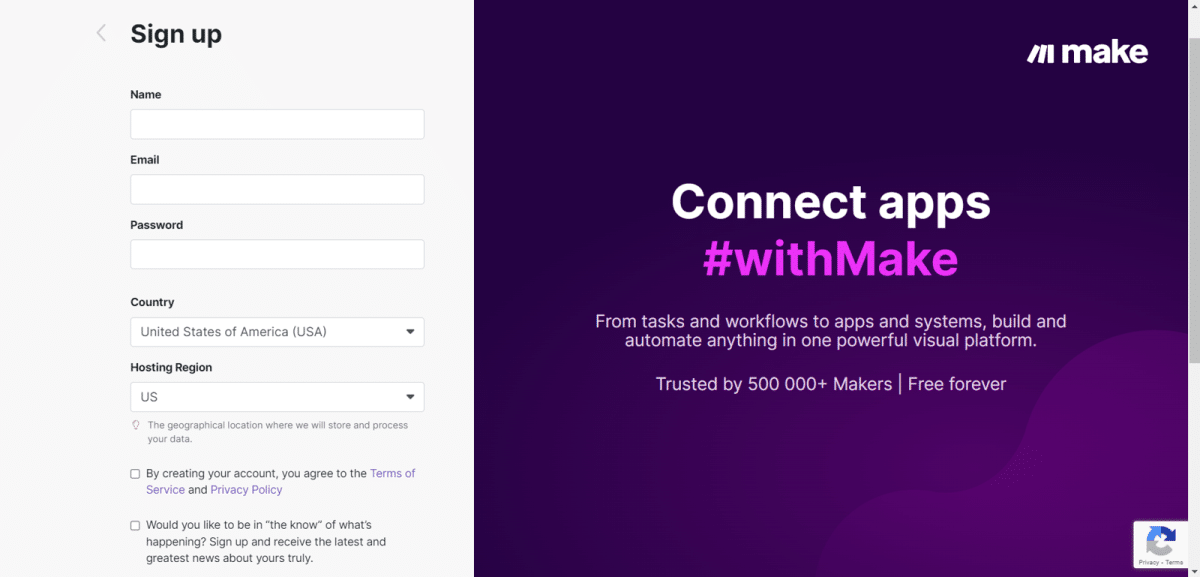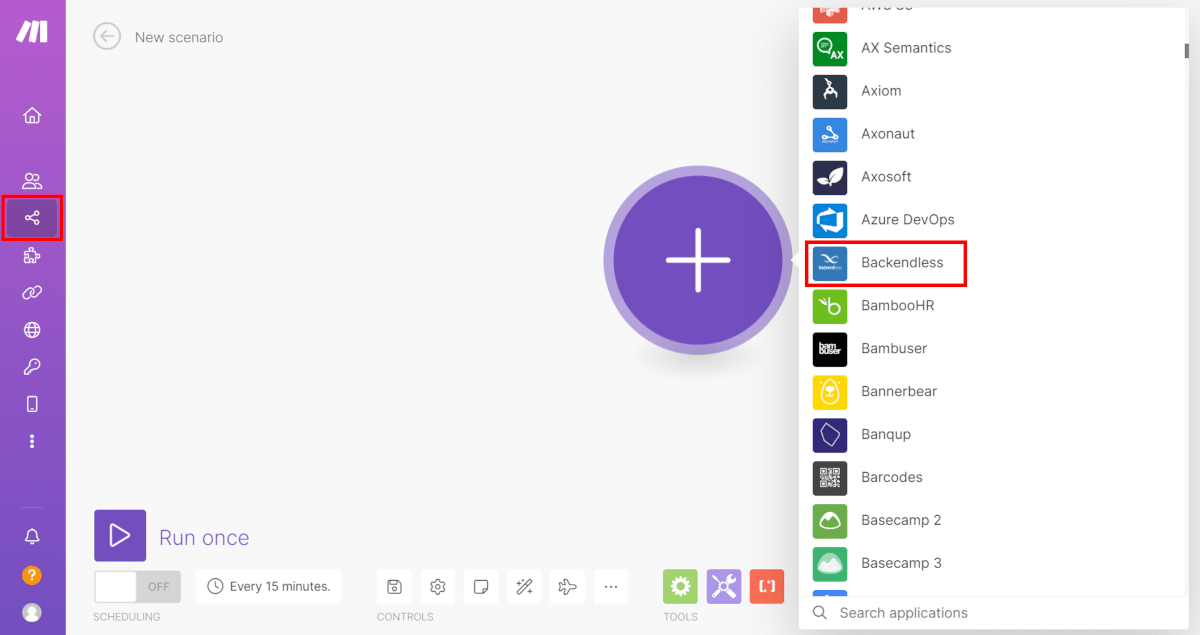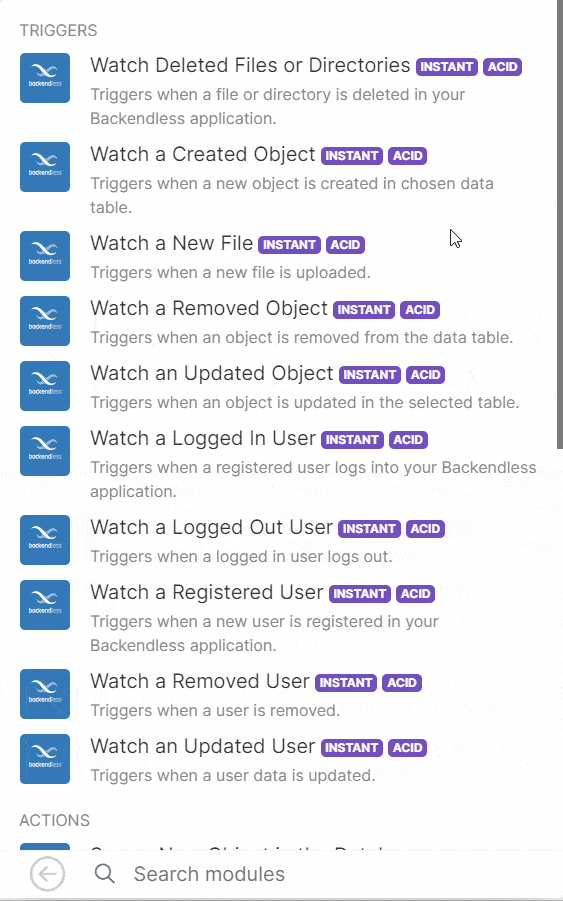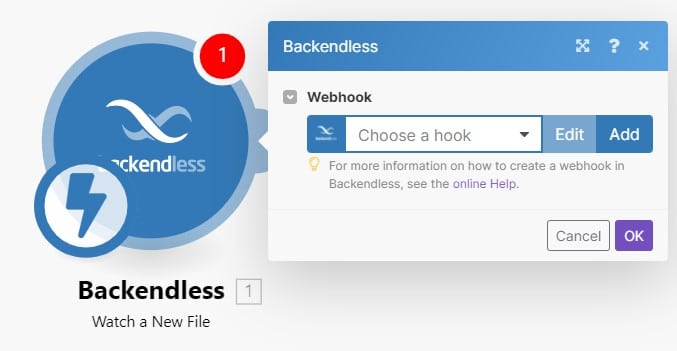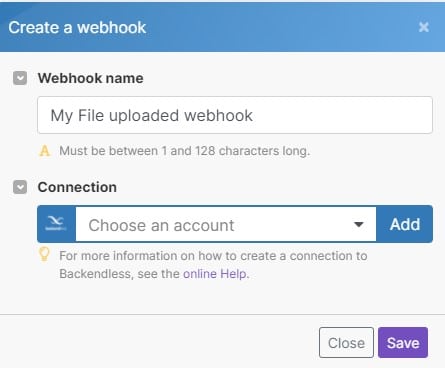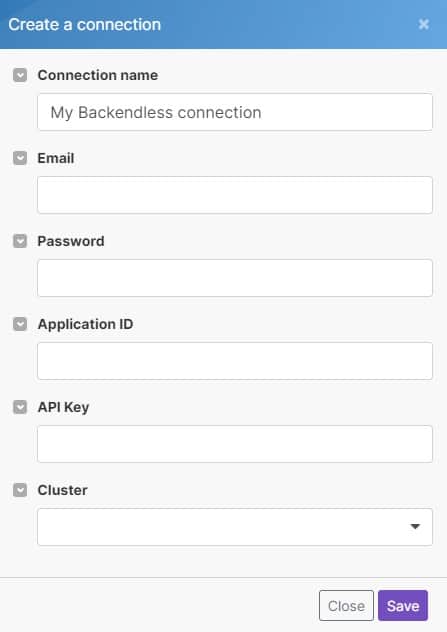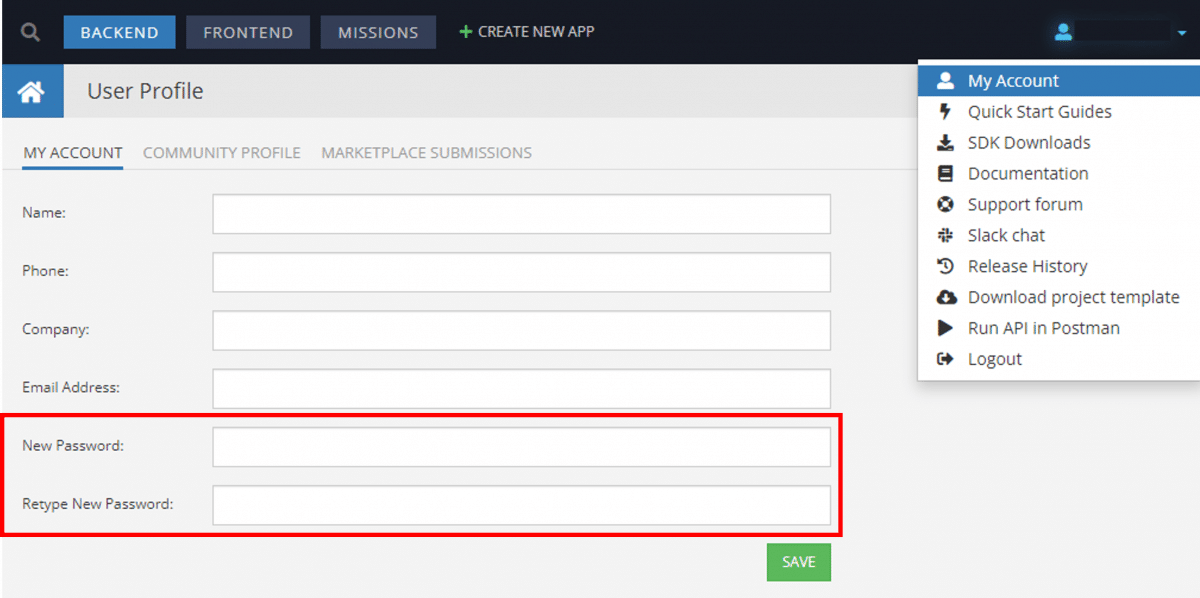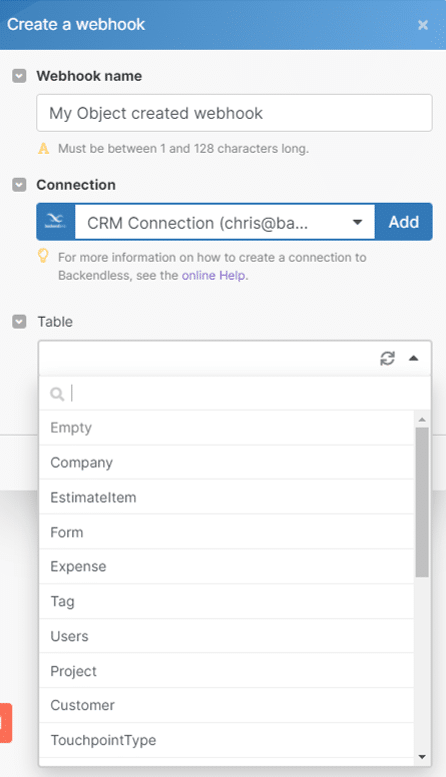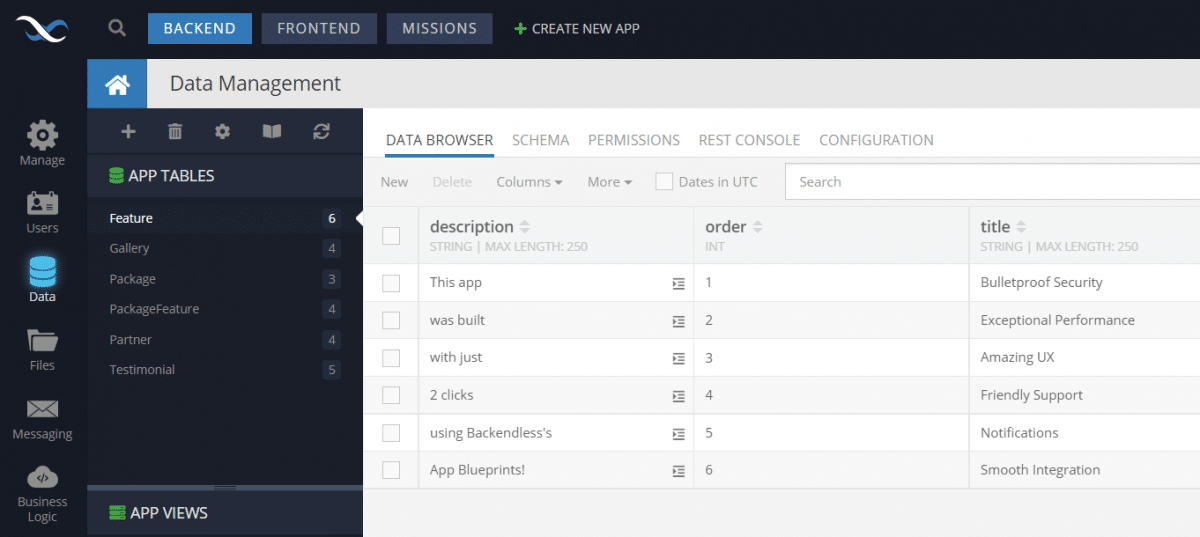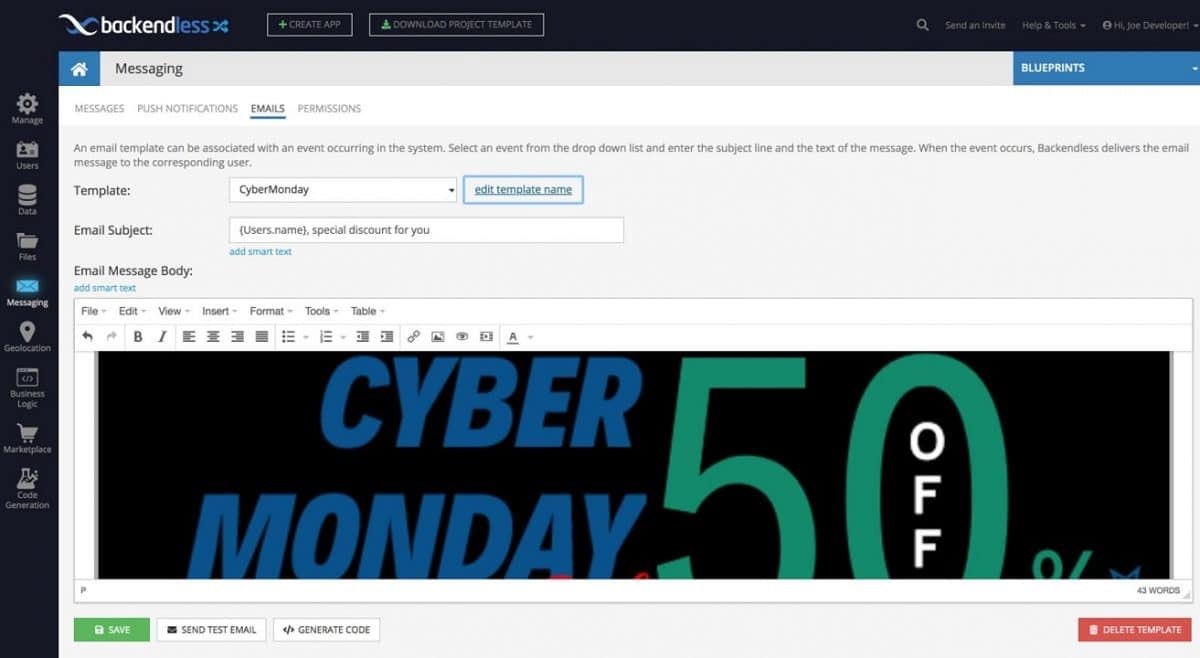What is Make?
Make is a powerful integration platform and automation tool that lets you quickly create automations for your business processes. With a visual builder, you can easily create simple or complex workflows with little or no programming.

Make can be used to automate processes so you don’t have to handle them manually. Not only can you connect different apps to each other, but you can also transform and transfer data.
Connections built with Make run all day and night, no intervention necessary.
Why use Make with Backendless?
With our real-time database and integration with tools like Zapier and Make, Backendless is the perfect data source for workflows. Called scenarios in Make, you can easily automate a variety of business processes.
Make facilitates data transfer to and from your Backendless Database to over 1,000 other applications. With the Backendless integration, you can create automation workflows based on a variety of backend triggers.
Getting Set Up With Make
To get started with Make, you can visit their website or go to the Backendless page and select Get started free.
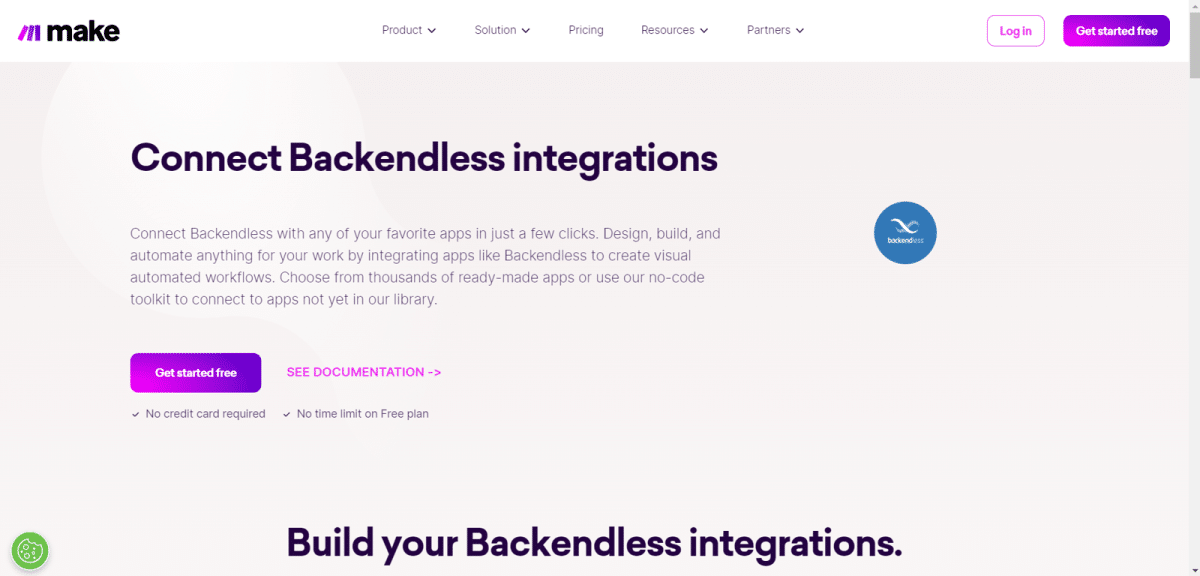
When you click to sign up, you will automatically go through the Make registration process.
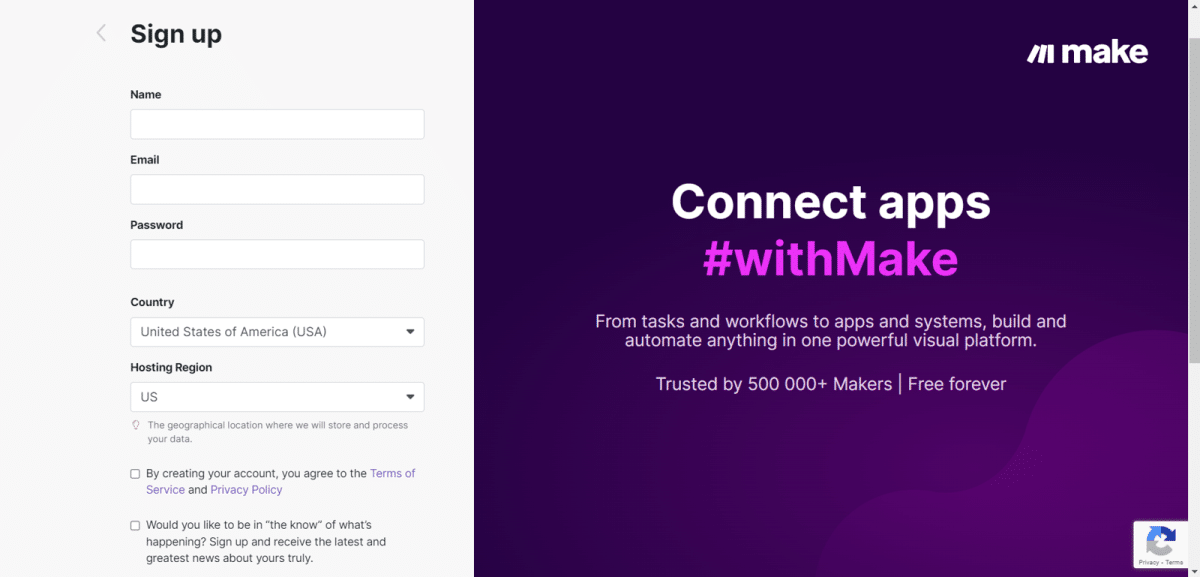
Once you are signed up, you can create your first workflow, called a Scenario. Navigate to the Scenarios area using the Create a new scenario button on the dashboard or with the workflow icon on the side menu.
On the Scenario screen, when you click the giant + circle, you will see a list of applications that can be used for triggers. Listed alphabetically, you will see Backendless (currently categorized as in beta).
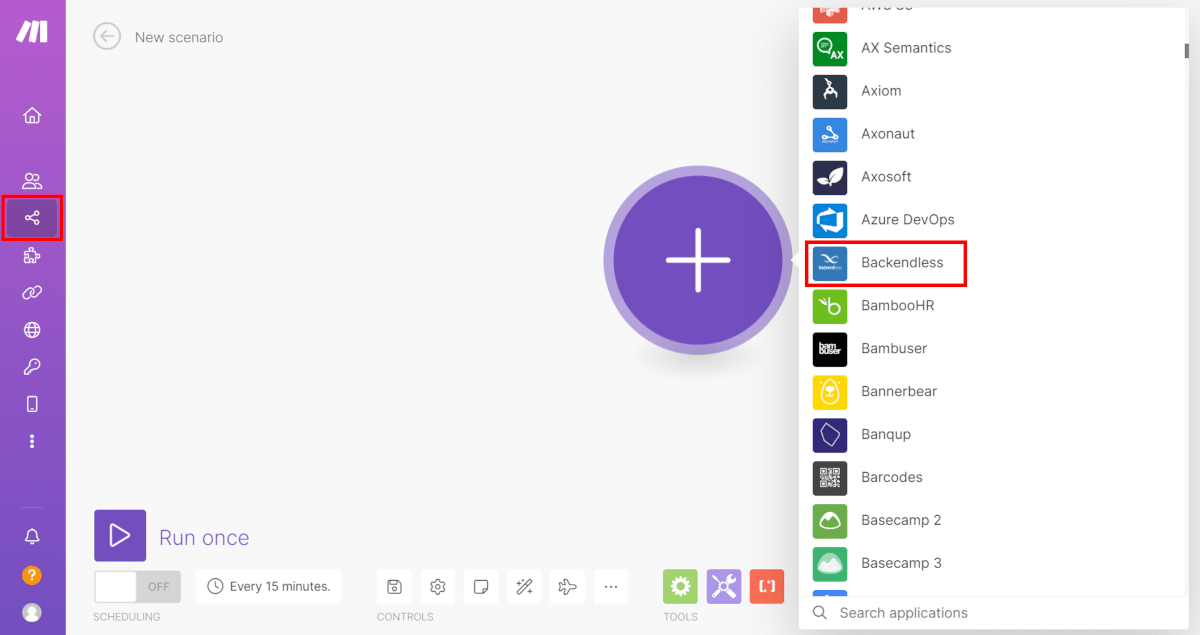
When you click on Backendless, you will see all of the Triggers, Actions, and Searches available with the Backendless integration. We list all of these options starting in the next section of this article.
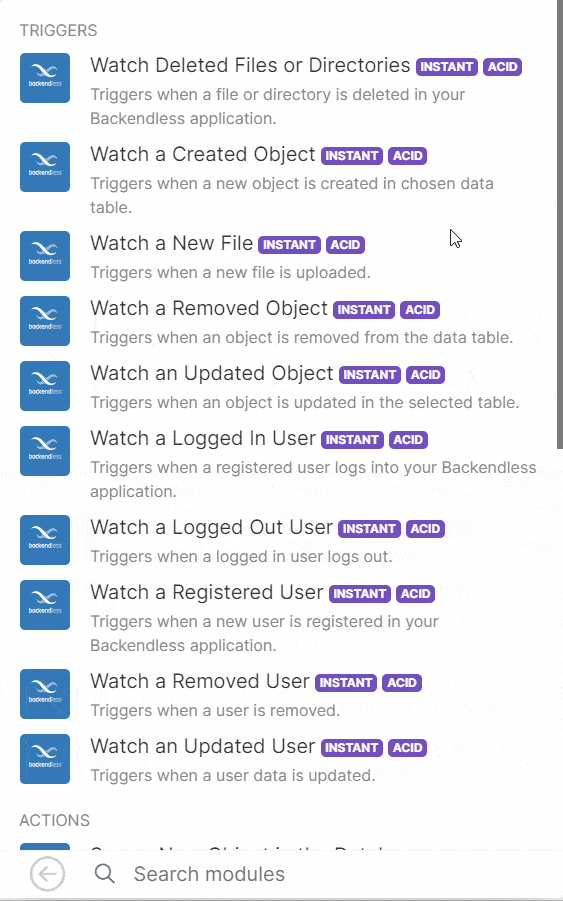
You can use the built-in search function to find the Trigger, Action, or Search that you need for your workflow.
Once you choose from the list, you will need to create a webhook. To do so, click the Add button.
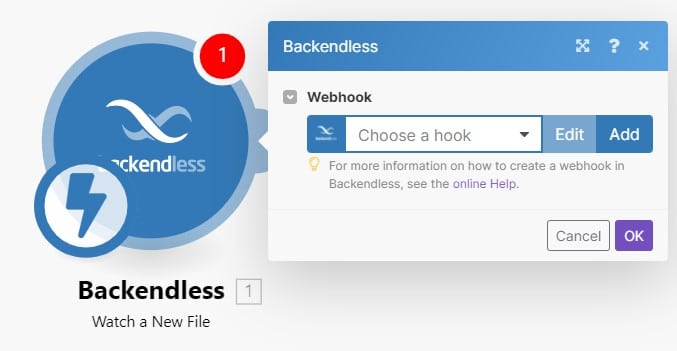
Next, you will be asked to create a webhook, but first you will need to click Add to create a connection to Backendless.
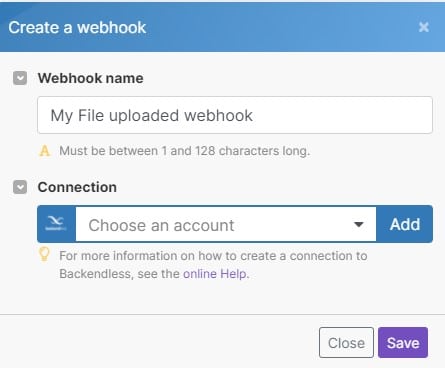
Here, you will enter your Backendless account information.
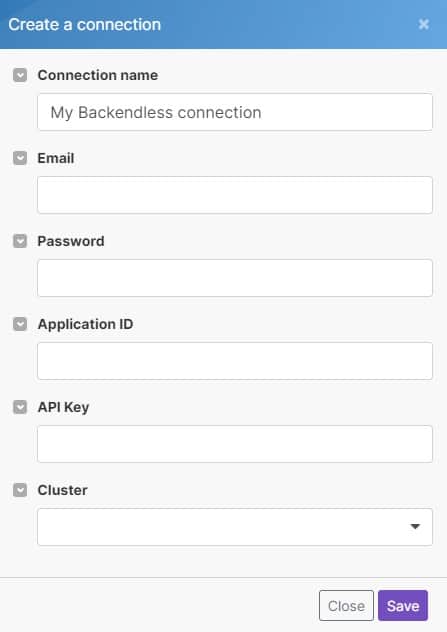
If you signed up for Backendless using Google or a social account, you may need to add a password to your account. To do so, navigate to your profile in Backendless Console and enter a new password.
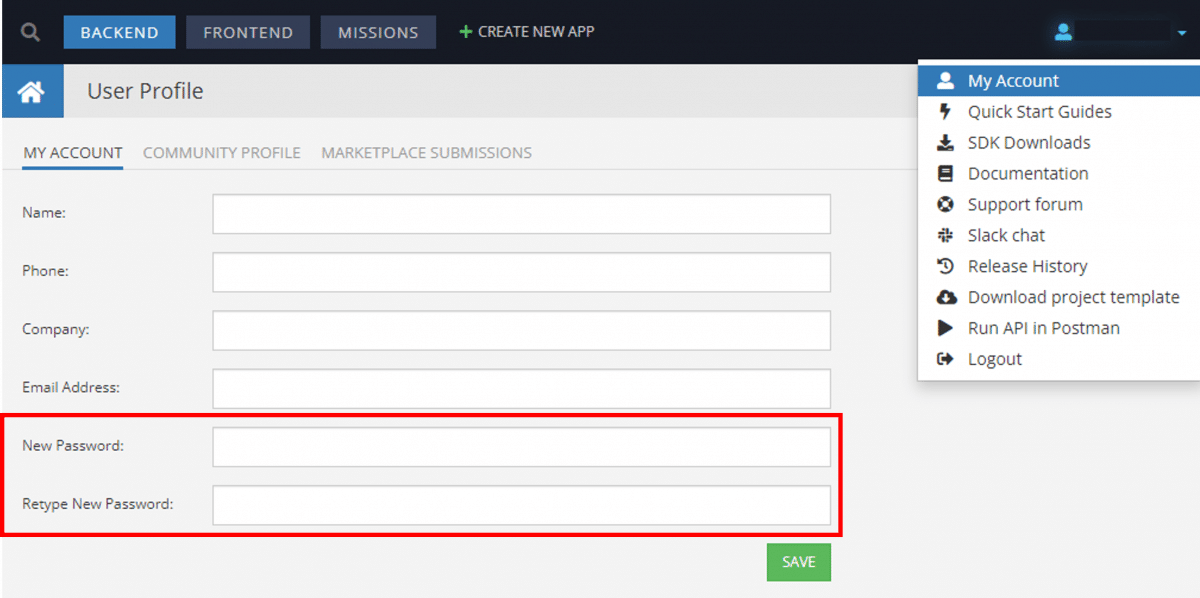
Once the connection is made, it will be validated automatically by Make and you will have access to your data tables, file folders, and other items in your Backendless app to be able to start creating your workflow!
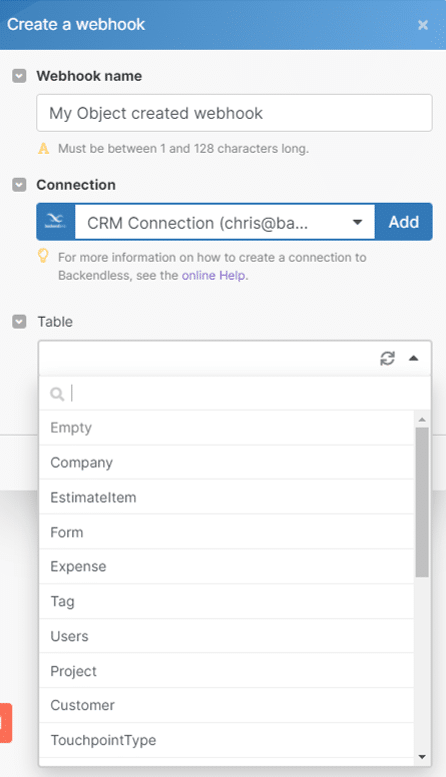
Backendless Triggers in Make
Triggers watch for various events to occur in your Backendless app. These triggers can then be used to initiate actions in Backendless or other apps in the Make workflow.
User-Based Triggers
Backendless features a comprehensive User Management suite. With the Make integration, you can create powerful automations based on actions users take in other apps.
- Watch a Logged In User
Triggers when a registered user logs into your Backendless application.
- Watch a Logged Out User
Triggers when a logged in user logs out.
- Watch an Updated User
Triggers when a user data is updated.
- Watch a Registered User
Triggers when a new user is registered in your Backendless application.
- Watch a Removed User
Triggers when a user is removed.
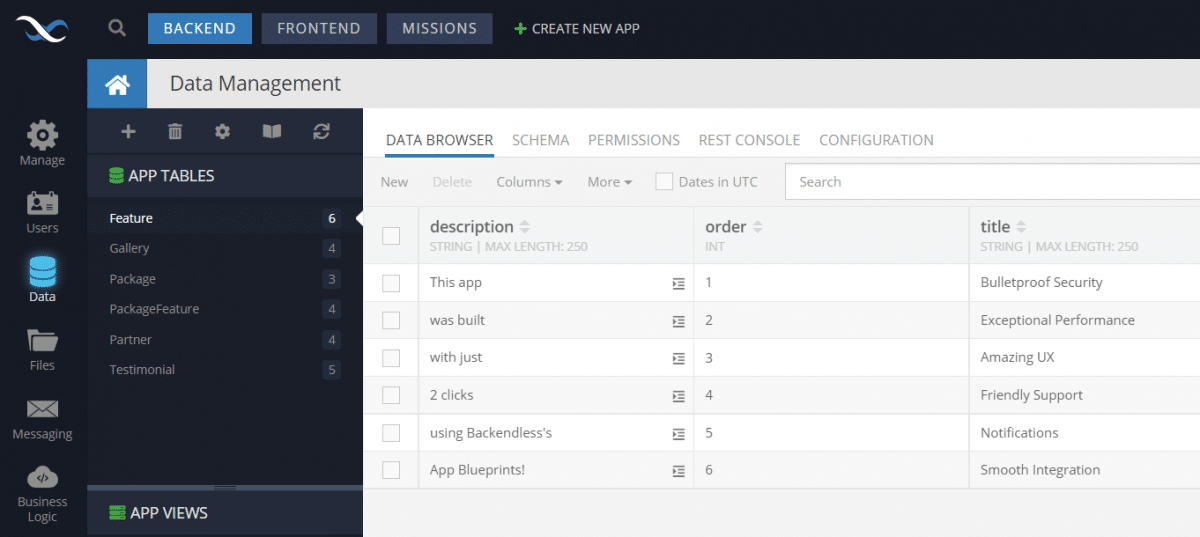
Database Triggers
With Backendless’ visual real-time database, you can easily manage your data. Using Make, you can trigger actions in integrated apps as a result of various data transfer and data transformation actions occurring in your workflow.
- Watch a Created Object
Triggers when a new object is created in chosen data table.
- Watch an Updated Object
Triggers when an object is updated in the selected table.
- Watch a Removed Object
Triggers when an object is removed from the data table.
File Storage Triggers
Use Make to trigger actions when changes are detected in your Backendless File Storage.
- Watch a New File
Triggers when a new file is uploaded.
- Watch Deleted Files or Directories
Triggers when a file or directory is deleted in your Backendless application.
Backendless Actions in Make
Using Make, you can activate numerous actions in your Backendless app.
- Delete an Object from the Database
Deletes an object from a specified table by ObjectId.
- Make an API Call
With this module you can build your own request.
- Register a User
Registers a new user in your Backendless application. This creates a new user record in the ‘Users’ data table.
- Save a New Object in the Database
Saves a new object in the database in the chosen data table.
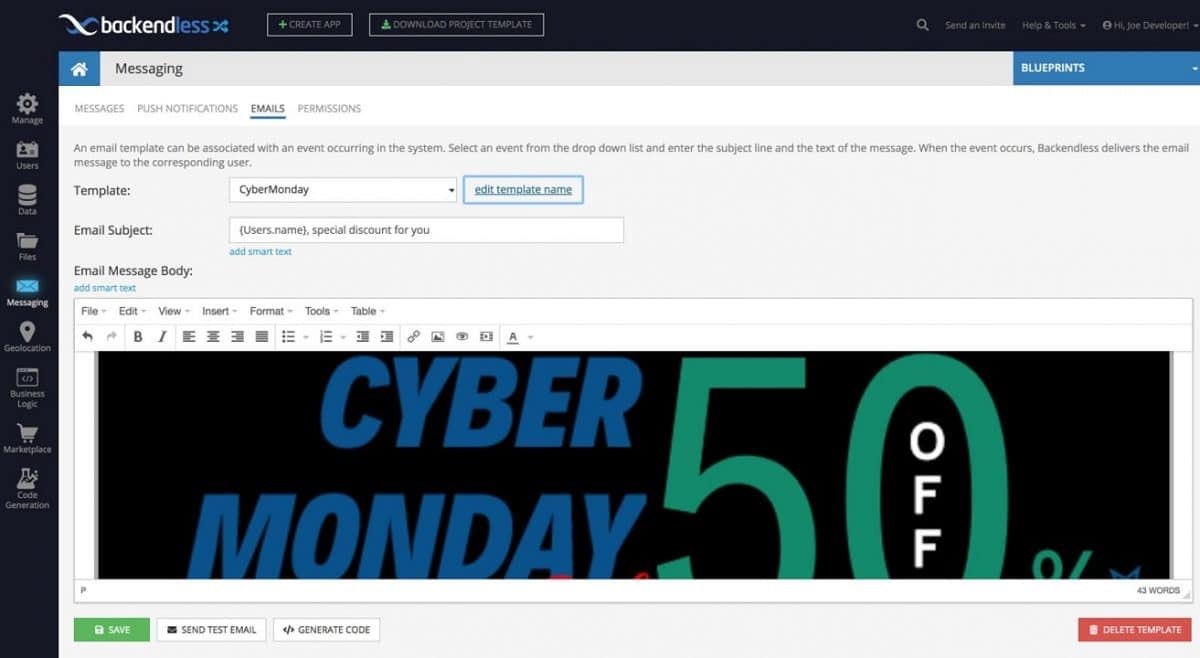
- Send an Email
Sends an email from your custom templates. To manage email templates, log in to Backendless Console and navigate to Messaging->Emails and then select “Create new template” in the Templates dropdown.
- Send a Push Notification
Sends a push notification from a push notification template. To manage your Push Notification templates, log in to Backendless console, and navigate to Messaging->Push Notifications.
- Update an Object in the Database
Updates an object in a specified data table.
- Find Objects in the Database
Runs a query to the database to retrieve objects.
FAQs
What is Make used for?
Make can automate a variety of business processes, including API Testing, CRM, Marketing Workflows, Data Transformation, etc.
Does Make cost money?
Yes. Make includes a basic free plan with relatively low limits and several lower tier plans. Plan prices range from free to $35 per month or above for enterprise-level teams.
Make’s pricing model is based on the number of operations (ops) executed. A scenario (workflow) may consume multiple ops at a time.
What is an Make webhook?
A Make webhook is a way to connect different apps and services. With a webhook, you can define a trigger event that will cause an action to be taken in another app. For example, you could use a webhook to send new orders from your ecommerce store to your accounting software.
How many apps does Make support?
At time of writing, Make supports over 1,100 apps and services.