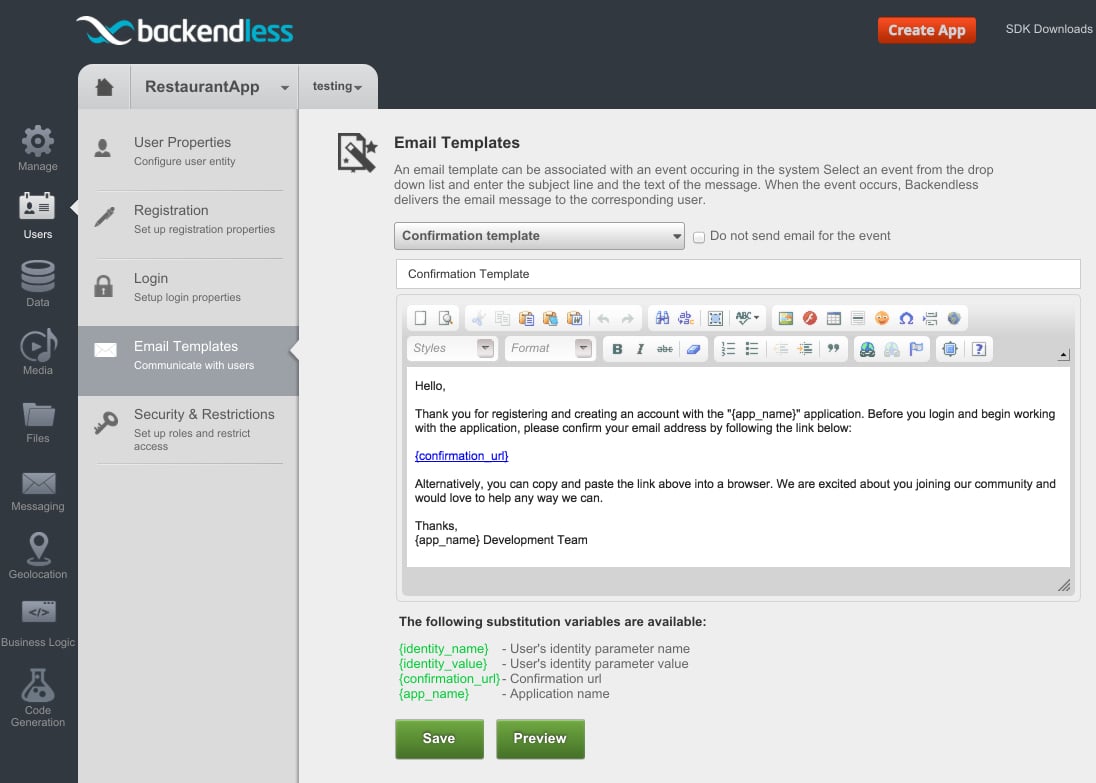How to Customize Messages for Email Address Confirmation (Upon User Registration)
It’s rarely ideal to allow users to sign up using fake email addresses. The best way to prevent this is to require the email address be verified before the user can log in. Following up on our article on enabling email address confirmation for app users, in this article we will show you how to customize that email message.
The previously discussed feature sends out an email with a link a user must click to confirm his/her email address. The text of the email can be easily customized in Backendless:
- Login to Backendless Console, select your app and click the Users icon.
- Click the Email Templates menu item and select “Confirmation template” from the drop-down menu.
- The Console then displays the email text editor:
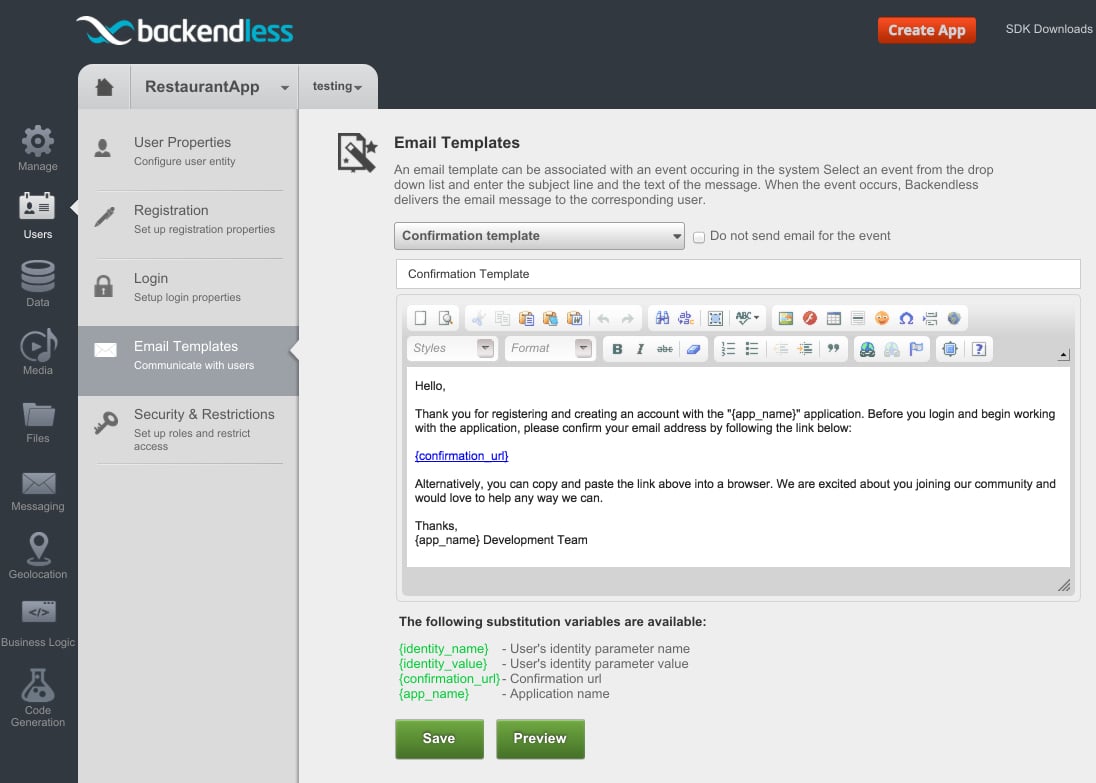
- The subject line of the email is located right above the editor – see the box that says “Confirmation Template”, which is the default value.
- There are special substitution values you can use in the text of the email. You can see them in the green color at the bottom of the interface. For example, {confirmation_url} will be replaced with the actual URL and {identify_value} will become the actual identity value of the user who will be receiving the email message.
The Save button saves the template and makes it immediately active in the app. There is also the Preview button which lets you send a preview of the email message, although the substitution variables will not be replaced with real values for the preview.