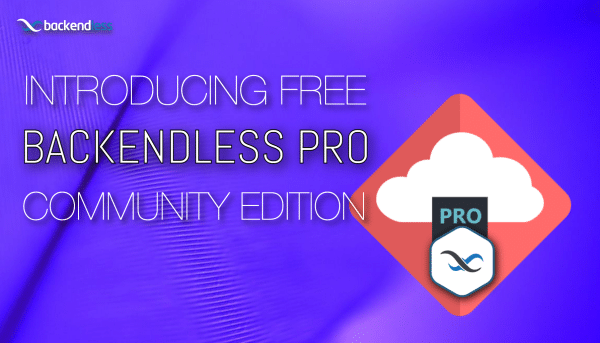App Delivery
Deploy your UI Builder app to the web with a single click, SSL included, deploy to mobile easily with Backendless Viewer and Flutter Shell, and maximize app speed with CDN integration.
UI Customization
Customize both the look and functionality of your UI with global Themes, Extensions built from CSS/LESS, SEO settings, third-party libraries, international languages, and more.
Codeless UI Logic
Tap into your Backendless Database for a data-driven user experience, perform simple calculations and logical operations, and guide the user experience with prebuilt and custom APIs.
Rapid UI Development Resources
Save time and effort with prebuilt app templates, page templates, custom functions, and landing pages. Monetize your development by selling your own templates on the Marketplace.
UI Component Toolkit
UI Builder contains all of the basic building blocks for creating web apps ranging from simple MVPs to advanced mobile and web apps and everything in between.