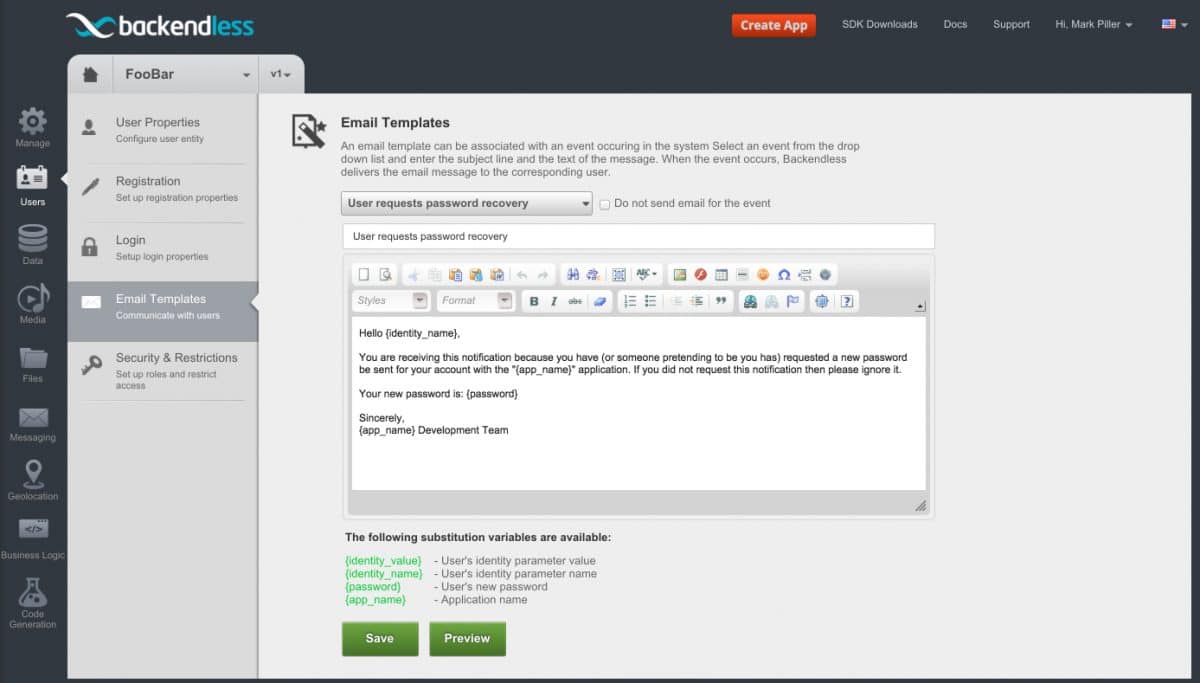Blog
How to Customize ‘Forgot Password’ Email Message
Dealing with misplaced or forgotten passwords is a staple of user management. In another post, I described how to send a temporary password to a user when they cannot log in. Either a temporary password or link to a password reset URL is delivered in an email message.
In either case, the message can be customized using Backendless Console:
- Login to Backendless Console, select your app and click the Users icon.
- Click the Email Templates menu.
- Select User requests password recovery from the drop-down menu.
- Modify the email template text using the built-in editor.
- You can preview the email using the Preview button. When you are done save the email template using the Save button.