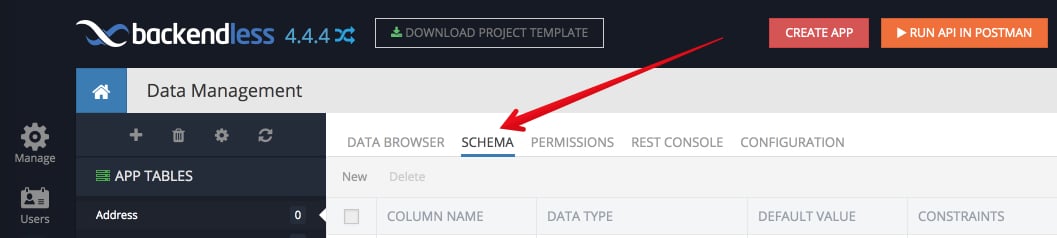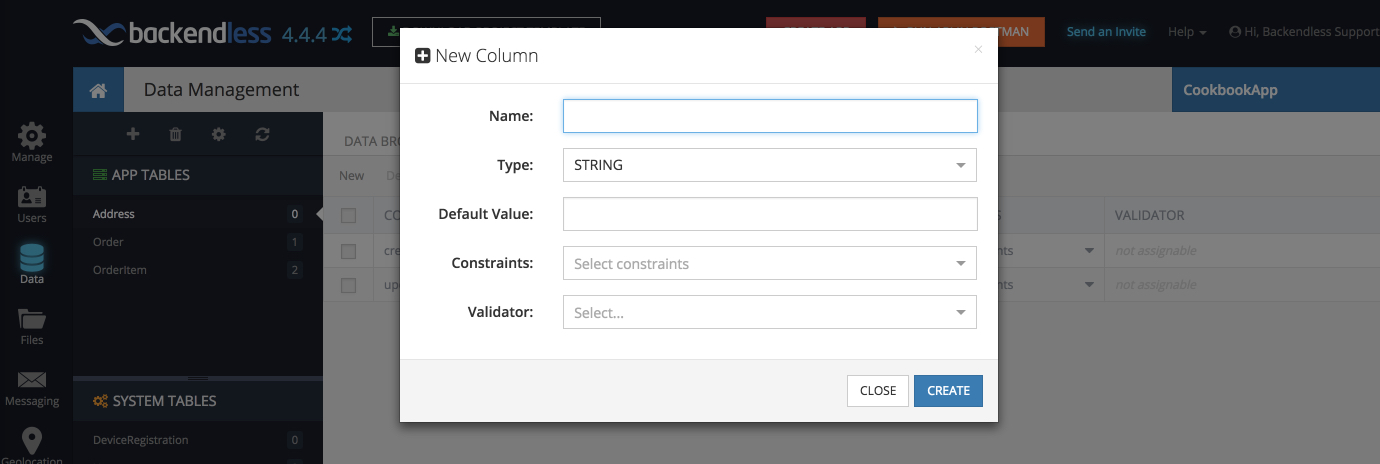Blog
How to Define a Data Table Schema in Backendless Console
In a previous feature, we described how to manually create data tables in Backendless Console. In this post, we will show how to set up a data table schema.
A table schema in Backendless is a collection of table columns. Each column may have the following attributes:
- Column name – identifies the column in the table and becomes a property in the objects saved in the table.
- Data type – determines the type of data which can be stored in the corresponding object property. Available data types are string (up to 500 characters), text (up to 3000 characters), datetime, integer, double, boolean.
- Default value – when an object is stored and the property does not contain a value, Backendless assigns and stores the specified default value.
- Validator – validates data in the property using either a built-in or custom (regular expression validator).
- Constraints – defines the restrictions for the column, such as that it must be unique, contain non-null values, etc.
To access the schema editor tool:
- Login to Backendless console, select your app and click the Data icon.
- Select the table you would like to edit the schema for and click the SCHEMA tab:
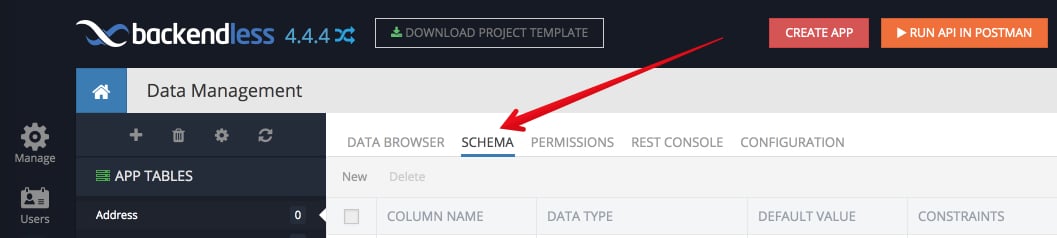
- When you are in the schema editor tool, you can inspect the existing table columns or add new ones.
- To add a column, click the New button. You will see the following popup:
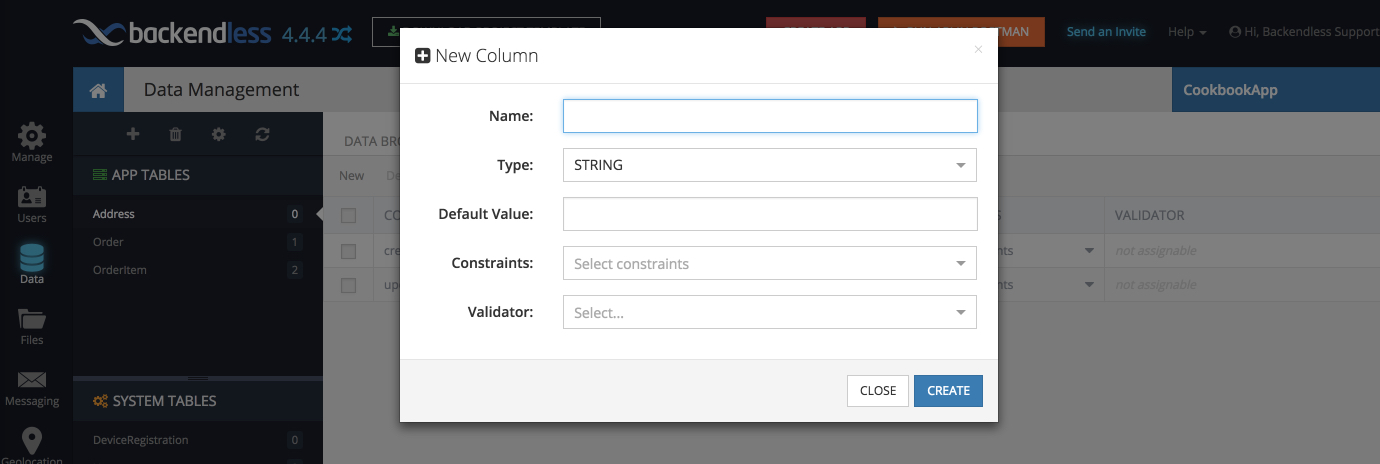
- Enter a name for the column and select the data type for the Type field. If you are not sure about the default value or the validator, ignore those fields for now – we will be reviewing them in future posts.
- Click CREATE to create the column.
Schema management includes a lot more tasks than just creating table columns. In other Recipe posts, you can learn about:
- Configuring validators.
- Configuring default values.
- Renaming/deleting columns and relationships.
- Creating relationships with other data tables.
- Creating relationships with Geopoints.
- Creating relationships with Files.
- Configuring constraints.