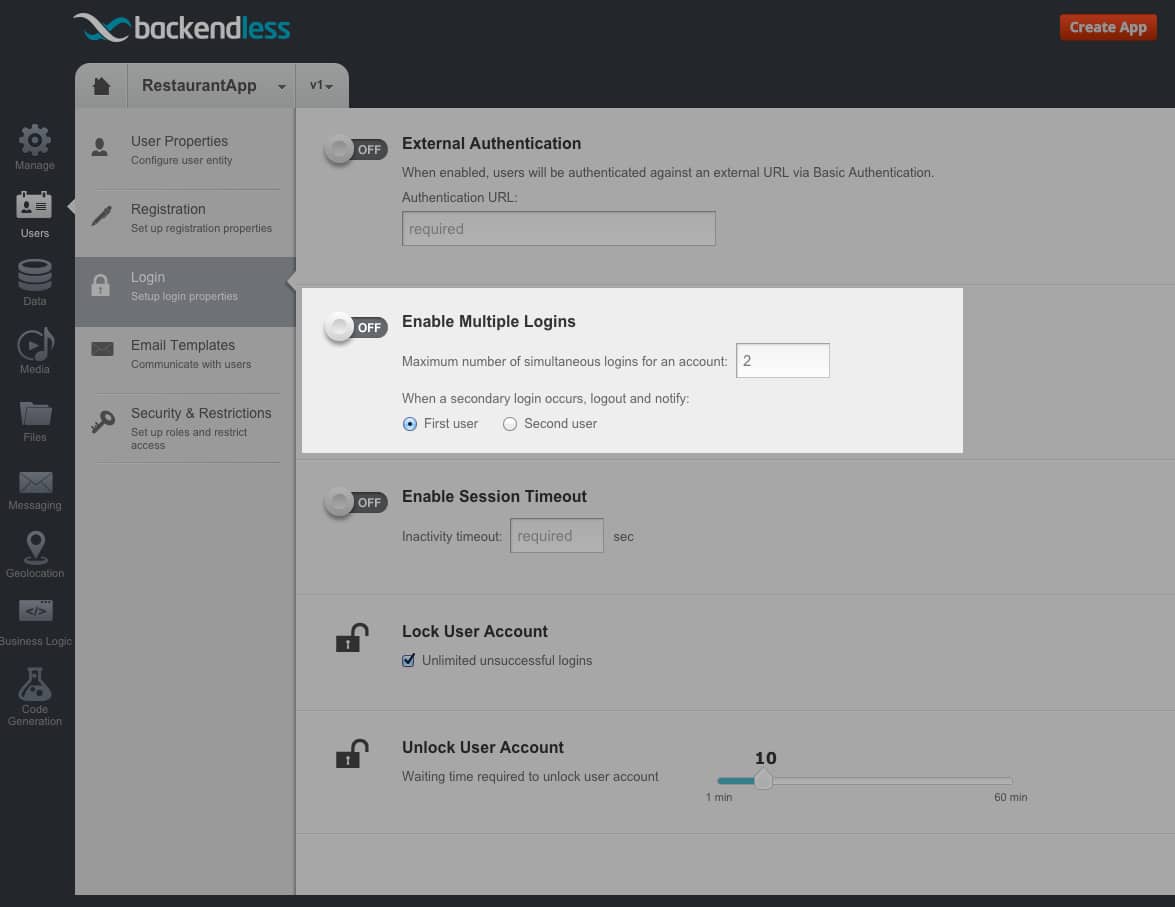Blog
How to Handle User Logins With the Same User Credentials
It is common with many applications for two or more users to try (or need) to log in simultaneously using the same user ID and password combination. Some applications allow it (for example, Netflix supports concurrent logins with the same credentials from different devices) while other apps restrict it.
With Backendless, you can easily configure your backend to support either method of handling multiple logins without needing to write a single line of code. To configure a multiple login policy:
- Login to Backendless Console, select your app and click the Users icon.
- Click the Login menu.
- The Enable Multiple Login section is responsible for configuring your backend’s concurrent login policy (for the users who use the same login credentials).
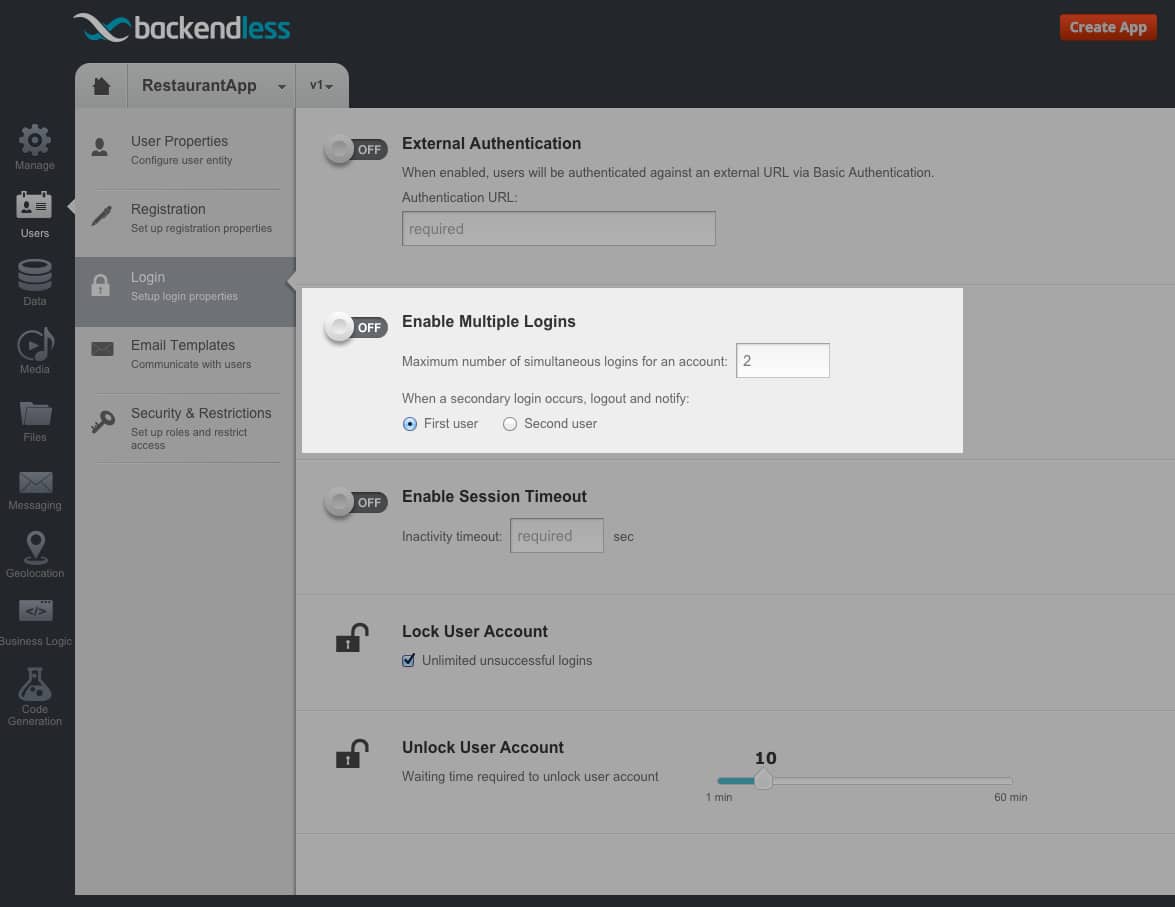
Allowing users of your app to login with the same userID/password:
- Click the Enable Multiple Logins toggle to set it to the ON state.
- Enter the number of concurrent users into the Maximum number of simultaneous logins for an account text field. This is how many users can log in at the same time using the same user/password. Essentially, this is how many concurrent user sessions Backendless will allow for your app when using the same user account.
Disable concurrent user sessions for the same user account:
- Click the Enable Multiple Logins toggle to set it to the OFF state.
- Ignore the Maximum number of simultaneous logins for an account text field.
- Make a selection between the First user and Second user radio buttons. If you select “First user,” then Backendless will terminate the session that was already active any time another user logs in with the same credentials. If you select “Second user,” then any time a second user tries to log in using the same credentials, Backendless will block that login attempt.