Troubleshooting¶
How do I debug after I have deployed business logic to the Backendless Cloud?¶
When the code is deployed, all console.log calls, in addition to the CodeRunner service messages, are redirected to the Backendless.Logging API calls and will be saved in Backendless log files. This results in a file with all the logged messages created in the root/logging folder of the file space allocated to the application. For more details on Backendless logging see the Backendless.Logging documentation.
Consider the following example of a dummy Heartbeat timer :
//...
execute: function() {
console.log("I'm alive!");
Backendless.Logging.getLogger('heartbeat').debug("I'm alive!");
}
After this timer runs in production, you will find the following log messages in the logs:
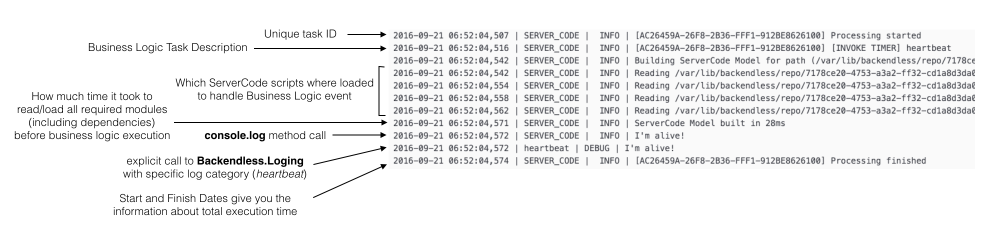
ServerCode works well in the DEBUG mode, but does not when deployed to the Cloud¶
Make sure the code is getting invoked when a triggering event is raised. It could be an API call, a timer event, a custom event or a service invocation. To verify this, open the Backendless Console, go to the Files section and check the files in the logging directory. You should see log messages in the SERVER_CODE logging category. If you do not see any messages for that logging category and you are sure that the corresponding business logic triggering event is raised, please contact the Backendless support forum to resolve the issue.
The log messages may contain errors raised during business logic execution and this information may help you in diagnosing and fixing the problem.
If you see that the Business Logic execution was interrupted (for example, you see some of the console.log messages, but don't see others), that means that you have some undeclared asynchronous IO operations, which were interrupted by the CodeRunner. This happens when asynchronous operations started by your code are not properly returned to CodeRunner. Business logic method must return a Promise to CodeRunner which should be resolved only when all asynchronous jobs are finished.
This is explained in details in the Sync vs Async chapter.
The size of my code is bigger than allowed in the current payment tier¶
You can decrease the application deployment zip size by adding exclusion filters to your app.files config parameter which is located in the {PROJECT_DIR}/coderunner.json file. This parameter contains an array of inclusion/exclusion patterns forming the content of the server code deployment. The default value of the parameter is a pattern which means 'include all files under{PROJECT_DIR}/app folder:
"app": {
"files": [
"app/**"
]
}
CodeRunner will automatically include into the deployment all the non-dev dependencies from the node_modules folder listed in the project.json file. Notice that backendless-coderunner is a dev dependency. When deploying your code to the client, all dev dependencies are excluded.
You can run the deployment with a few additional parameters which will give you more control of the deployment process:
npm run deploy -- --verbose --keep-zip
When using the --verbose parameter, you will see all applied deployment patterns which are declared in app.files configuration parameter.
When using the --keep-zip parameter, once the deployment is complete (or even after you attempt to run it), you will find the deploy.zip file in the {PROJECT_DIR} folder. You will be able to check its size and the contents.
The cumulative size of the deployed code (which includes all the dependencies) is limited to 2 megabytes in the free tier of Backendless Cloud. The limit can be expanded by purchasing a Function Pack from the Backendless Marketplace. To reduce the deployment size, consider minimizing the installation of the dependencies to only the ones your the code needs/uses. Additionally, you may apply additional filtering to identify what should be skipped from the depended module's folder. For instance, if {some_module} has the examples folder you may omit its inclusion by adding the following exclusion pattern in app.files - !node_modules/some_module/examples
Some of this information can be found in the README file of the generated and downloaded from the console servercode project. There are several examples of app.files config parameter tweaking.