Configuration¶
Settings¶
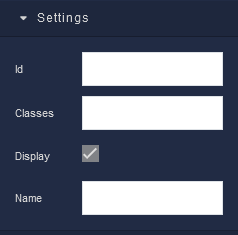
where:
| Argument | Description |
|---|---|
Id |
Represents the unique identifier of the component. You can use this identifier to refer to this component when building your logic. |
Classes |
Allows applying custom CSS classes to the component. CSS classes define styles that can be used to control the appearance and formatting of the component. Refer to the Extensions topic for more information. |
Display |
Changes the visibility of the component in the application. The value of this property can be changed programmatically by using the Visibility Logic handler, refer to the Data Binding topic for more information. |
Name |
Specifies the name of the radio button group to which radio buttons belong. Radio buttons with the same name are treated as a group, and only one option within the group can be selected at a time. The newly set value is repeated for each radio button in the group. The value of this property can be changed programmatically by using the Name Logic handler, refer to the Data Binding topic for more information. |
Flex¶
With Flex settings, you can control how components within a container are positioned, aligned, and distributed.
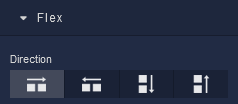
| Icon |
Description |
|---|---|
 |
Sets the child elements or content to be arranged horizontally along the main axis, from left to right. This is the default direction. |
 |
Arranges the child elements or content horizontally along the main axis, but in reverse order, from right to left. |
 |
Stacks the child elements or content vertically along the main axis, from top to bottom. |
 |
Stacks the child elements or content vertically along the main axis, but in reverse order, from bottom to top. |
Justify
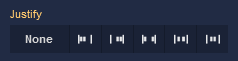
| Icon |
Description |
|---|---|
 |
Selecting None will not apply any specific justification to the content within the component. It will maintain its default alignment. |
 |
Choosing Start will align the content to the start of the main axis, this will place the content at the left edge. |
 |
Opting for End will align the content to the end of the main axis, this will position the content at the right edge. |
 |
The Space between option evenly distributes the space between the content items along the main axis. The first item will be at the start and the last item will be at the end, with equal spacing in between. |
 |
Selecting Space around distributes space evenly around the content items, including at the start and end. This creates a balanced space between each item. |
 |
Choosing Center will center-align the content along the main axis, resulting in equal space before and after the content. |
Align Items
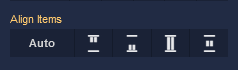
| Icon |
Description |
|---|---|
 |
Default alignment of the child elements. |
 |
Aligns child elements to the start of its container. |
 |
Aligns child elements to the end of its container. |
 |
Stretches child elements to occupy all available space. |
 |
Centers child elements within its container. |
Align Self
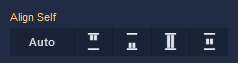
| Icon |
Description |
|---|---|
 |
Default alignment of the component. |
 |
Aligns the component to the start of its container. |
 |
Aligns the component to the end of its container. |
 |
Stretches to occupy all available space. |
 |
Centers the component within its container. |
Additional options
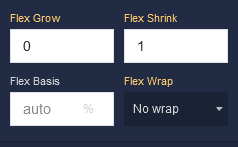
where:
| Argument | Description |
|---|---|
Flex Grow |
Determines how much the component can grow in relation to other items within the same container. For example, a value of 2 will allow the component to grow twice as much as a component with a value of 1. |
Flex Shrink |
Specifies the ability of the component to shrink if the available space is insufficient to accommodate all the flexible items within the container. For instance, a value of 2 will shrink the component content twice as much as a component with a value of 1. |
Flex Basis |
Sets the initial size of the component before the available space is distributed among other components. You can provide a specific length value, such as pixels (px) or a percentage (%). |
Flex Wrap |
Controls whether the flexible items within the component should be forced onto a single line or allowed to wrap onto multiple lines. Available options are:No Wrap - All items stay on a single line, potentially causing overflow.Wrap - Items wrap onto multiple lines if needed.Wrap Reverse - Items wrap onto multiple lines in reverse order. |
Dimension¶
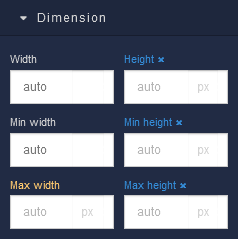
where:
| Argument | Description |
|---|---|
Width |
Controls the width of the component. Available measurement units are: px, %, vw. |
Height |
Controls the height of the component. Available measurement units are: px, %, vh. |
Min Width |
Prevents the component from changing its width below the specified baseline value. Available measurement units are: px, %, vw. |
Min Height |
Prevents the component from changing its height below the specified baseline value. Available measurement units are: px, %, vh. |
Max Width |
Prevents the component from changing its width above the specified baseline value. Available measurement units are: px, %, vw. |
Max Height |
Prevents the component from changing its height above the specified baseline value. Available measurement units are: px, %, vh. |
Margin
Both positive and negative values can be utilized within the Margin settings.

where:
| Argument | Description |
|---|---|
Top |
Defines the space between the top edge of the component and the element above it. In case there is no element above the component, then the top border of the parent container will be used for margin spacing. Increasing the top margin value will create additional space above the component. Available measurement units are: px, %, vh. |
Right |
Controls the space between the right edge of the component and the element to its right. If there is no element to the right of the component, then the right border of the parent container will be used for margin spacing. Adjusting the right margin value increases or decreases the space on the right side of the component. Available measurement units are: px, %, vw. |
Bottom |
Determines the space between the bottom edge of the component and the element below it. In case there is no element below the component, then the bottom border of the parent container will be used for margin spacing. Increasing the bottom margin value adds space below the component. Available measurement units are: px, %, vh. |
Left |
Sets the space between the left edge of the component and the element to its left. If there is no element to the left of the component, then the left border of the parent container will be used for margin spacing. Modifying the left margin value changes the space on the left side of the component. Available measurement units are: px, %, vw. |
Padding
Allows controlling the internal spacing between the content of the component and its internal boundaries.
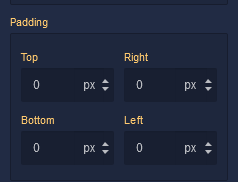
where:
| Argument | Description |
|---|---|
Top |
Increases or decreases the spacing between the content and the top edge of the component. Available measurement units are: px, %, vh. |
Right |
Sets the spacing between the content and the right edge of the component. Available measurement units are: px, %, vw. |
Bottom |
Changes the spacing between the content and the bottom edge of the component. Available measurement units are: px, %, vh. |
Left |
Defines the spacing between the content and the left edge of the component. Available measurement units are: px, %, vw. |